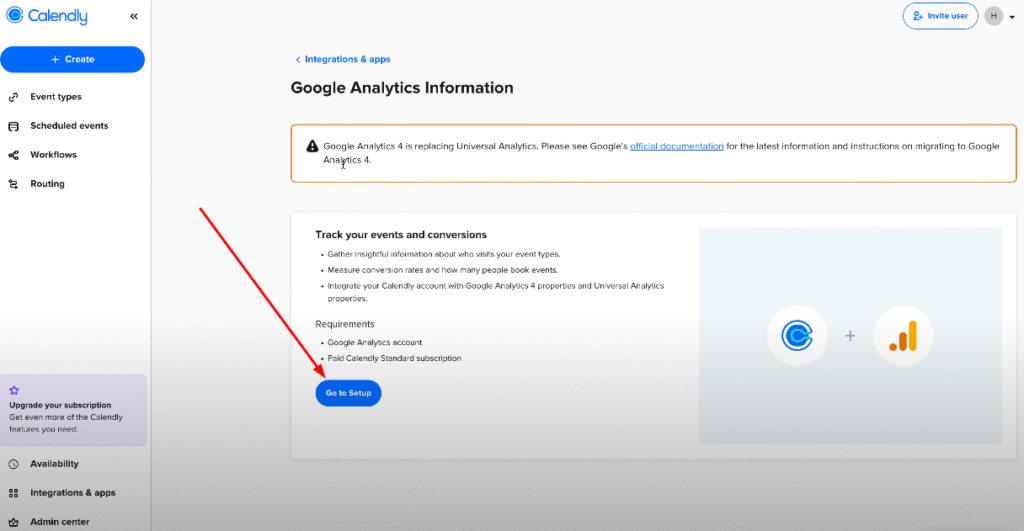Calendly is a widely used tool for scheduling events. Whether we embed Calendly forms on our website or share direct Calendly links, it’s crucial to track customer interactions and gather data for our marketing funnel. In today’s tutorial, I’ll provide a comprehensive guide on tracking various types (embedded and external) of Calendly forms. We’ll cover the way to collect user-inputted data during the form submission process, ensuring you have a complete understanding of your users’ activities.
Calendly Form GTM DataLayer Code
<script>
/**
* Author: Md Hasanuzzamna
* Linkedin: https://linkedin.com/in/md-h
* Youtube: https://youtube.com/@leomeasure
* Email: info@leomeasure.com
*/
window.addEventListener('message', function(event) {
if(event.origin !== 'https://calendly.com') return;
window.dataLayer = window.dataLayer || [];
dataLayer.push(event.data);
});
</script>Create a new tag
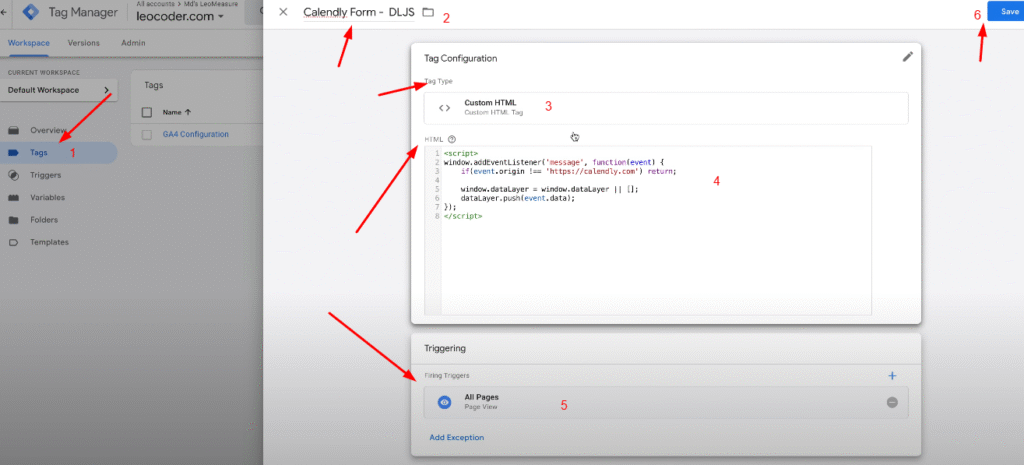
Now preview it
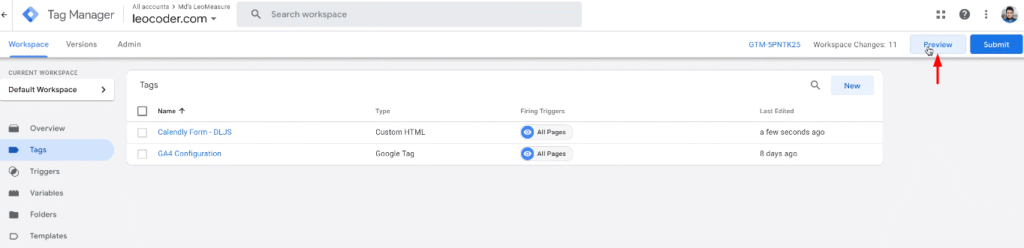
now, browse the calendly form tracking page of your website. And you will see the following scenario
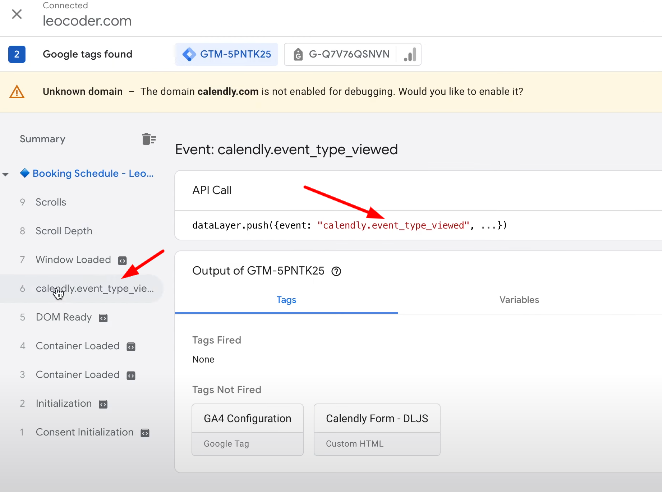
Now book from Calendly from
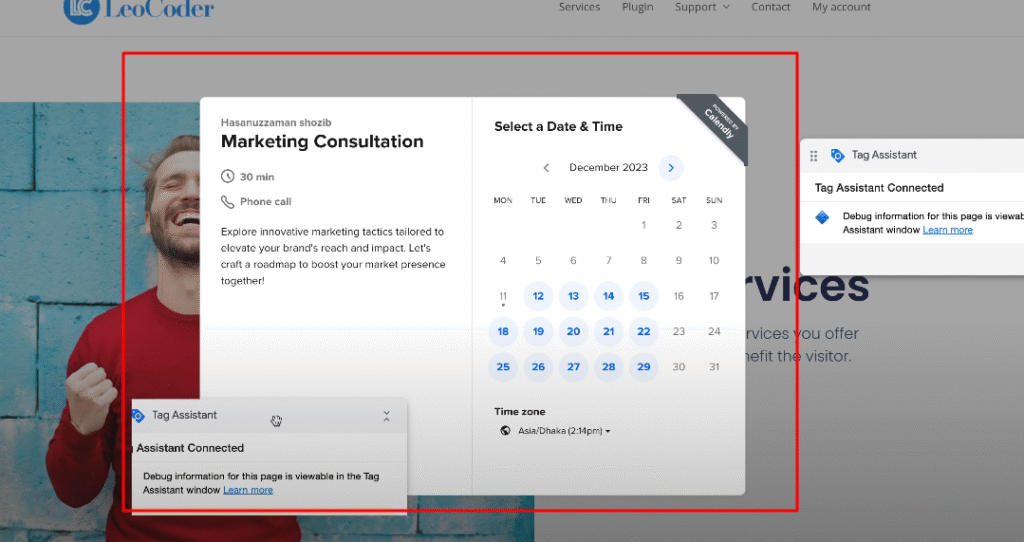
Now, you will get another event
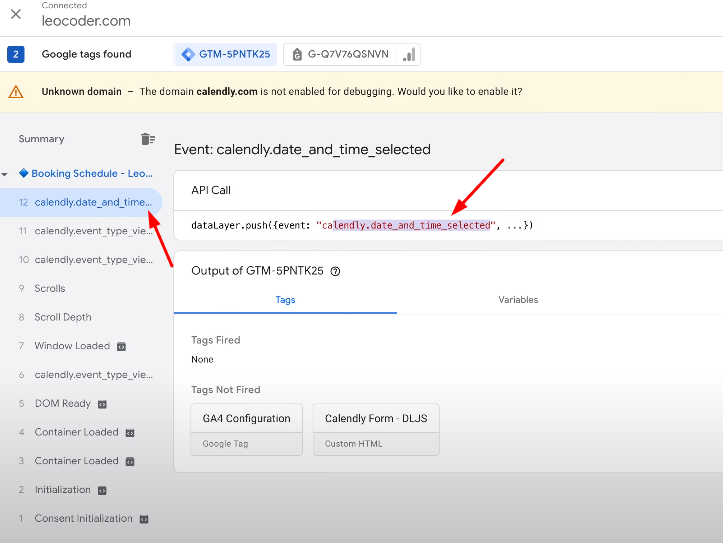
Now, complete the form
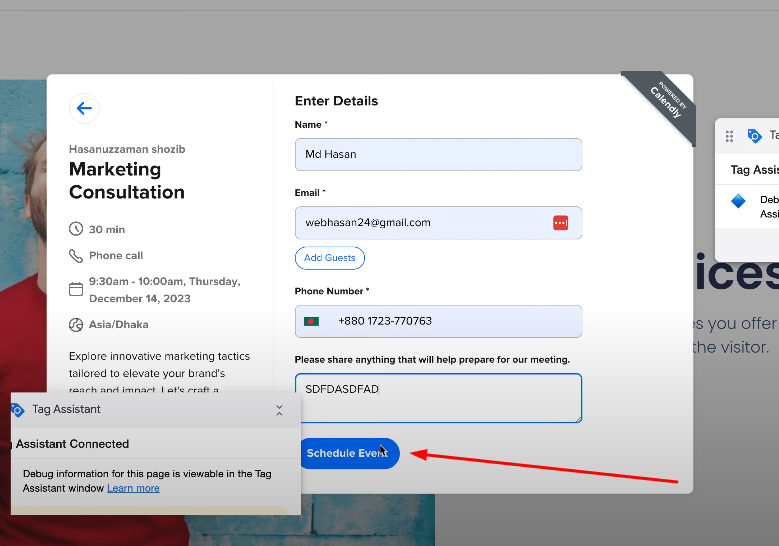
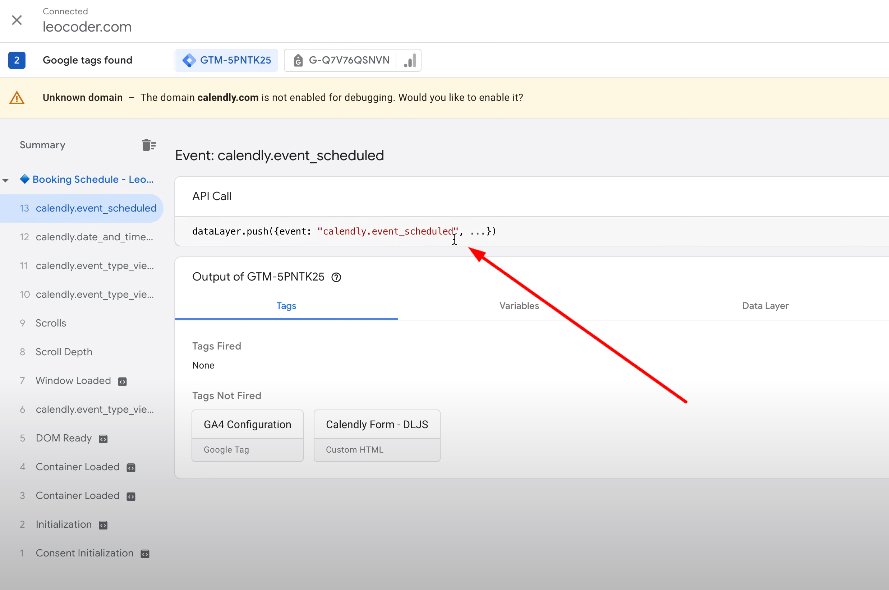
Now, we will track calendly event scheduled form. Stay tuned!
Create a new trigger
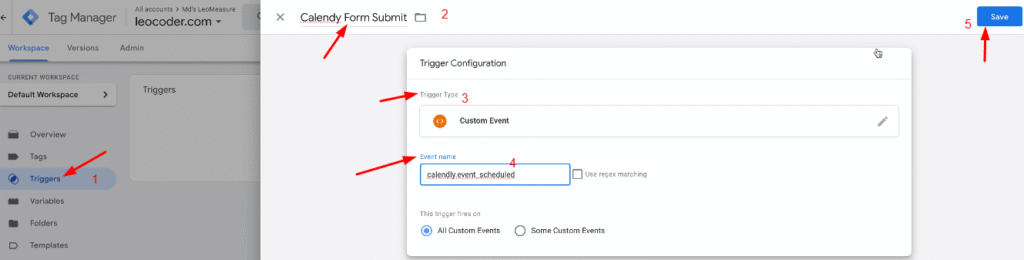
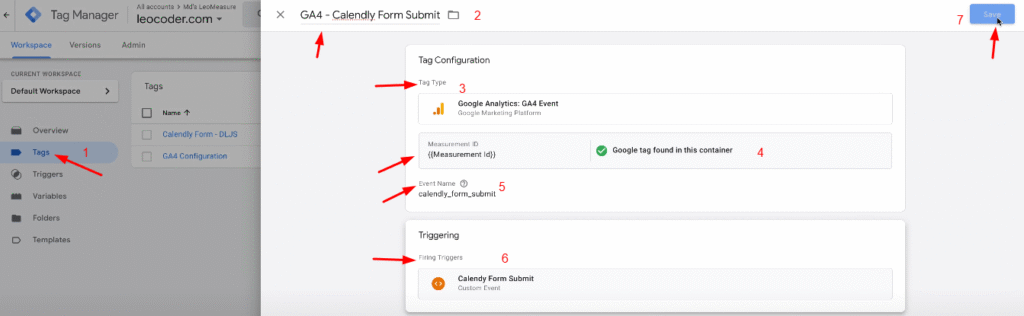
Preview it again
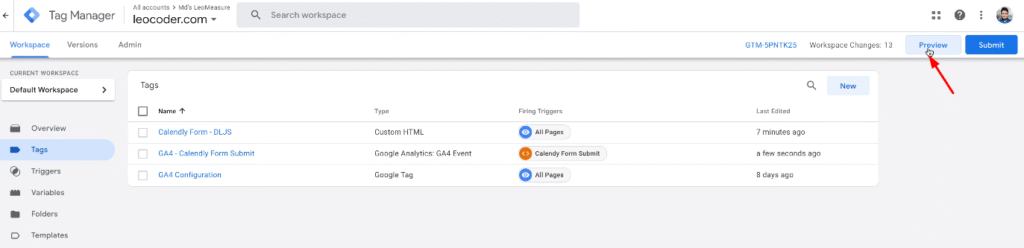
Submit the form again
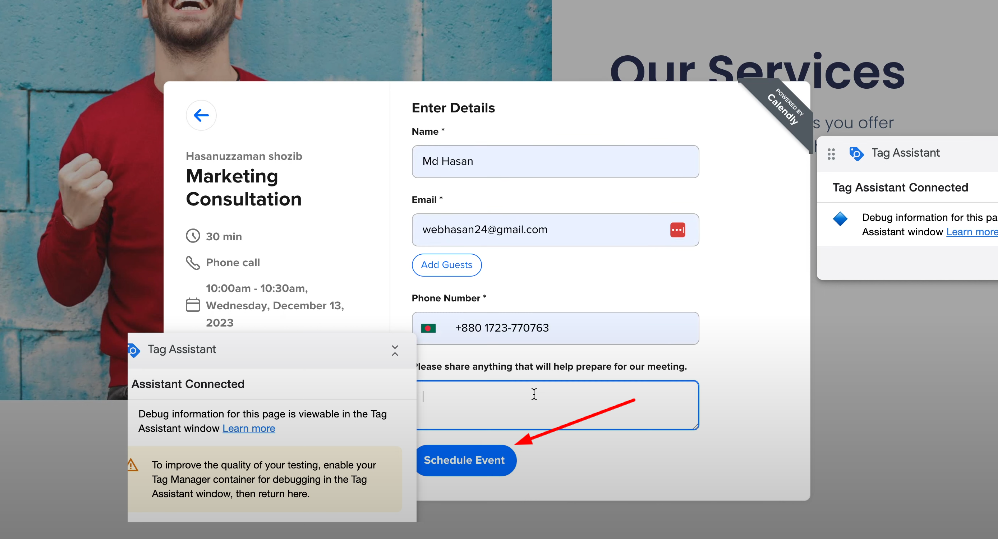
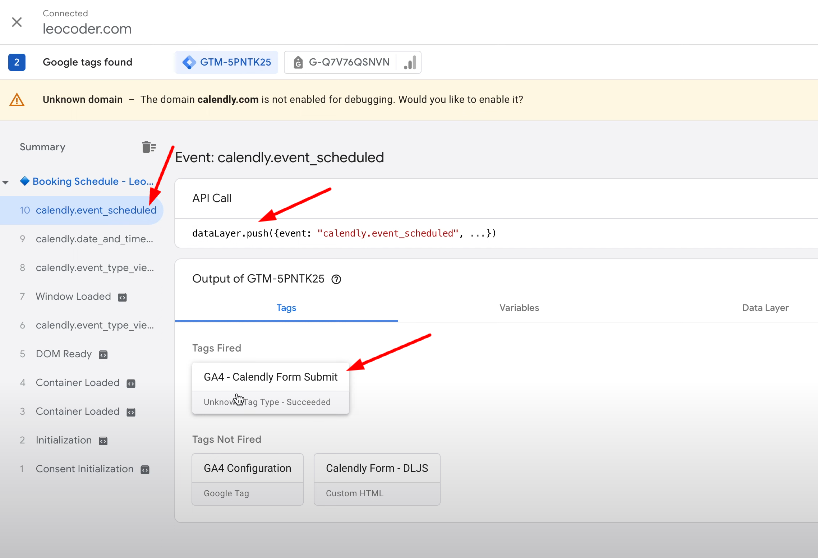
For further inspection lets go to the google analytics debug view
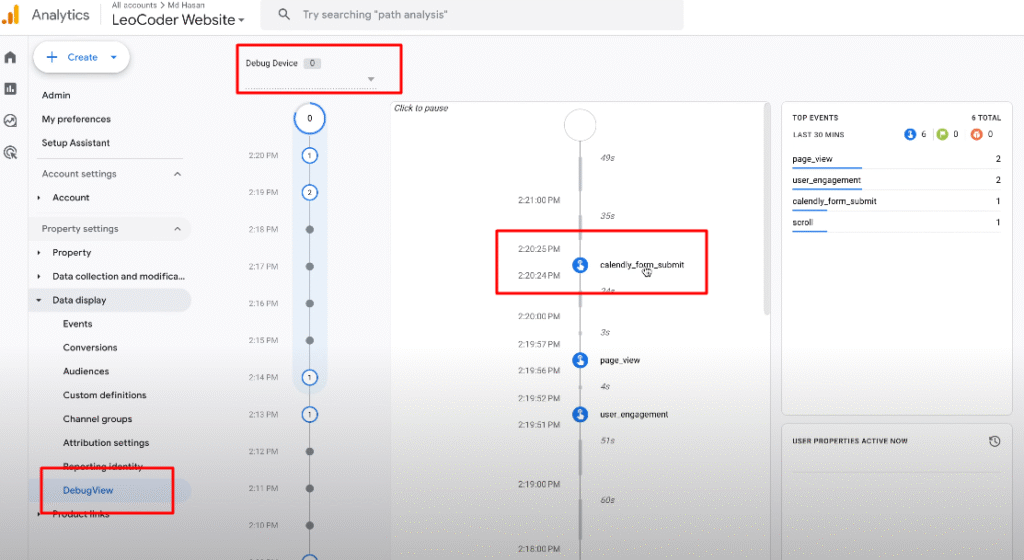
So, that is all for the embedded Calendly form tracking with the website
If calendly form is not embeded with the website and it will load in the calendly website, there is a way to track
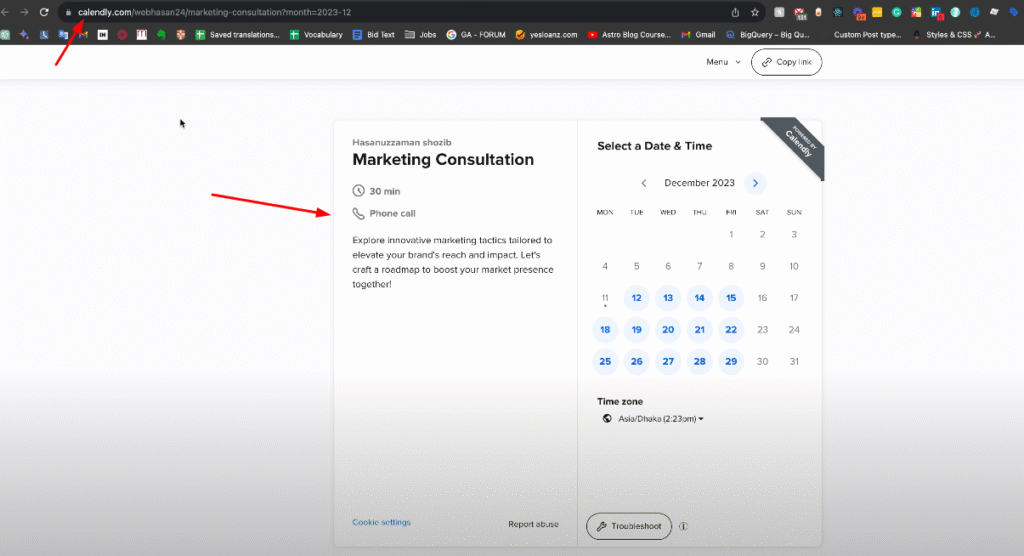
Copy the link of the button
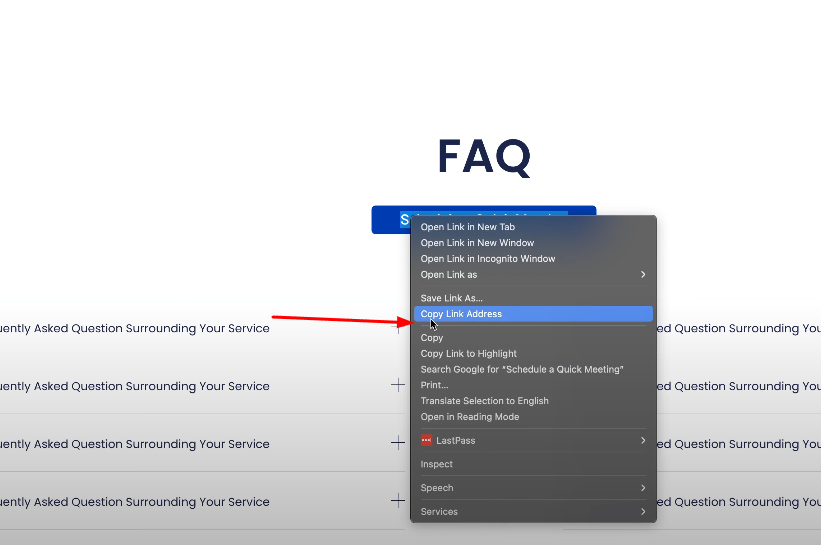
Now, create a new trigger
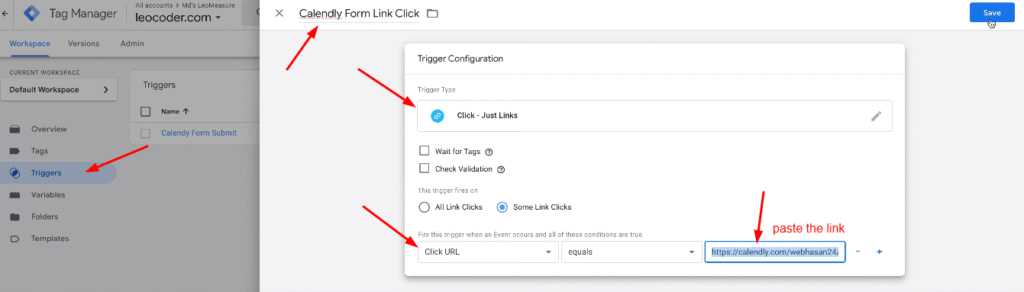
Create a new tag
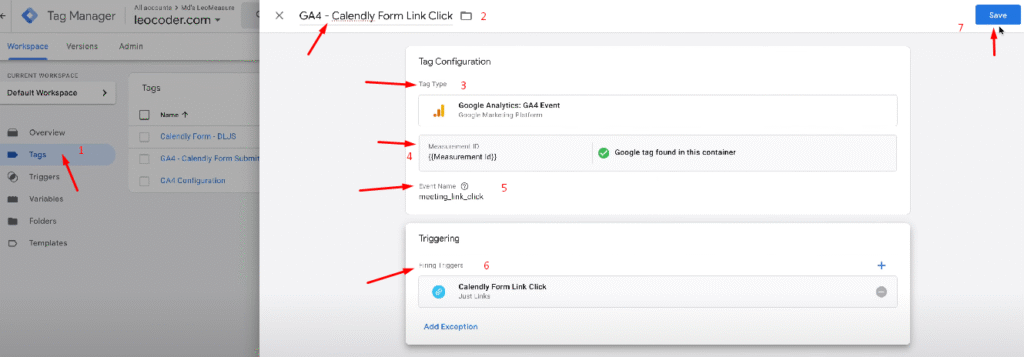
Now, preview it
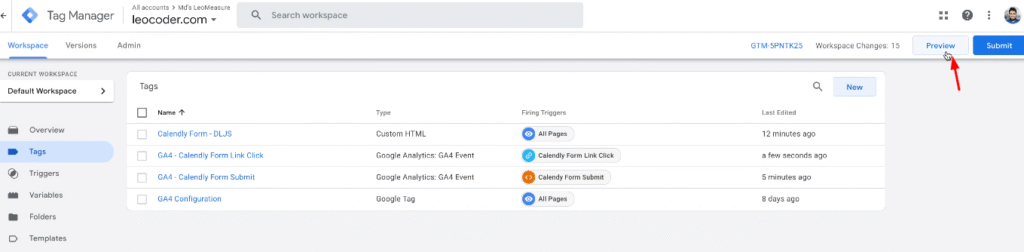
click the link again
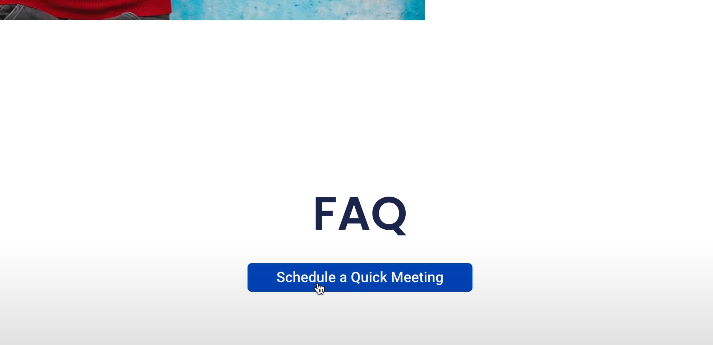
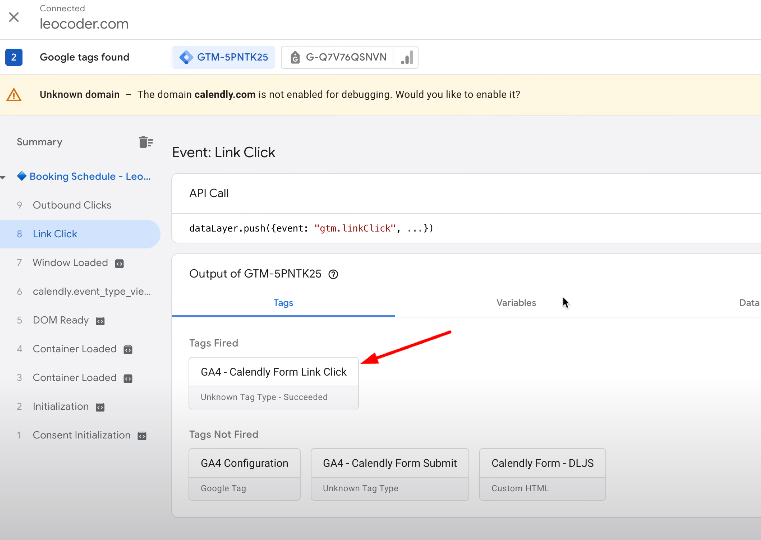
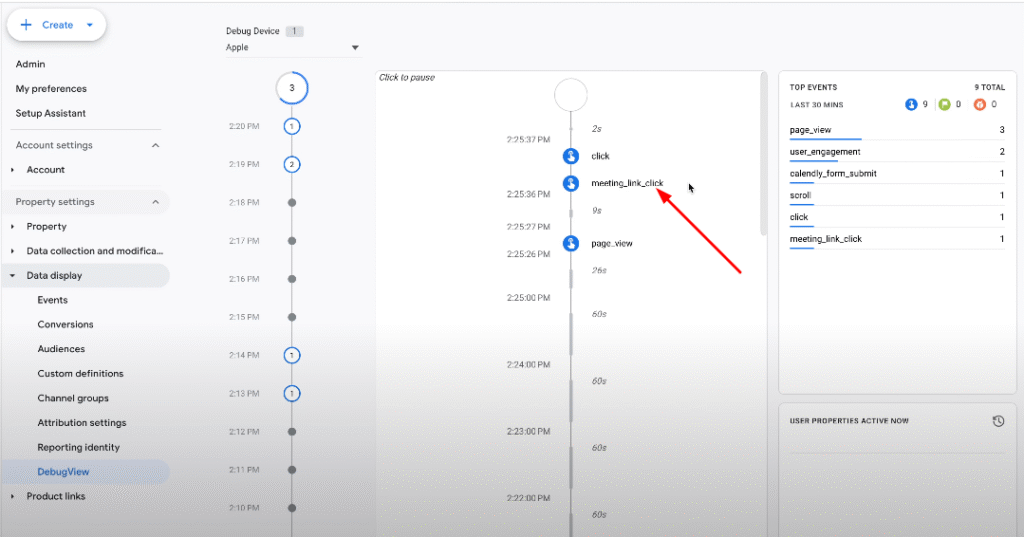
In this way, you will not get 100% accurate data like the previous method. But it will help you in many ways
To get more accurate data in this way, you need to upgrade your calendly form to premium version. ans intigrate it with calendly and google analytics