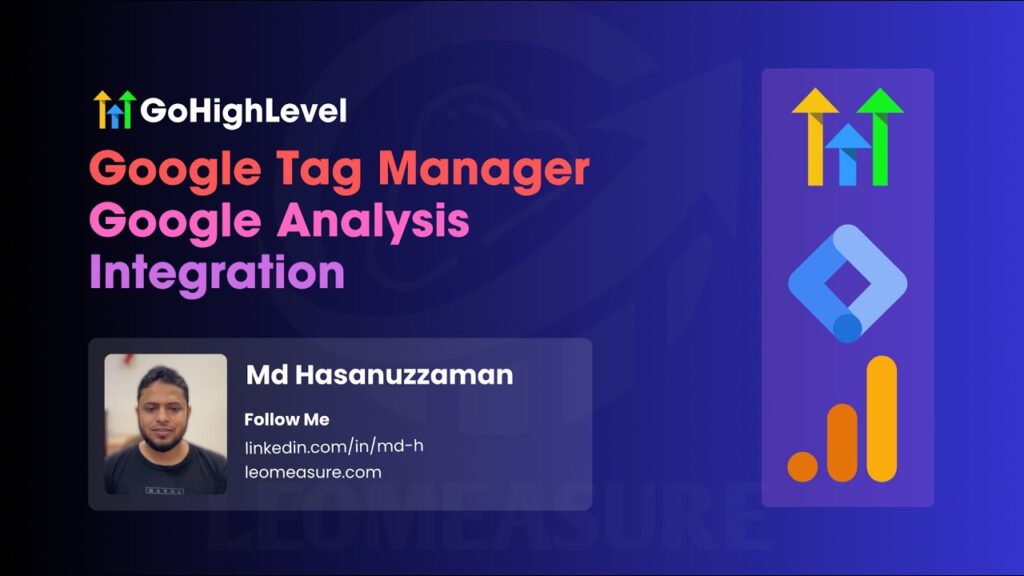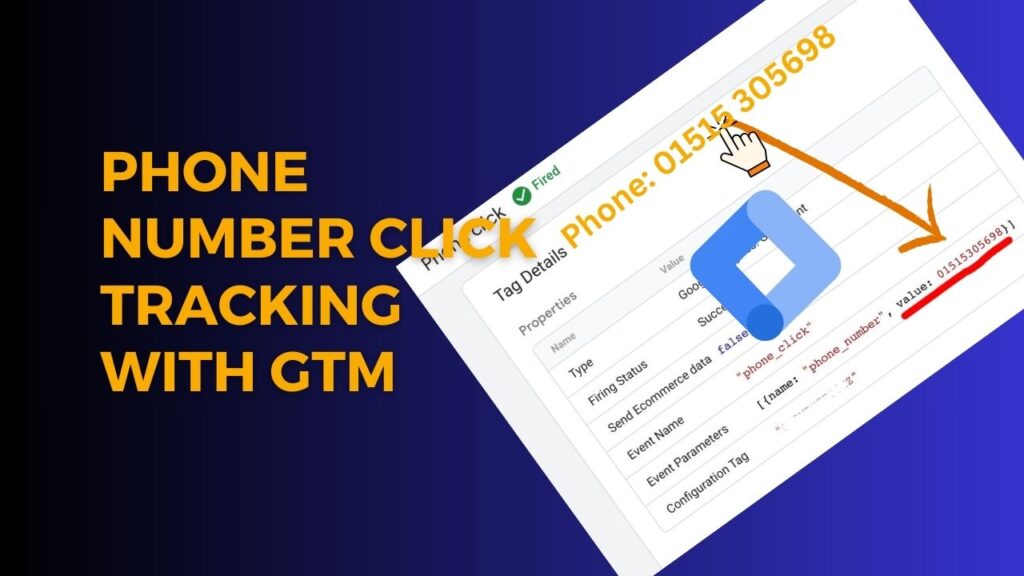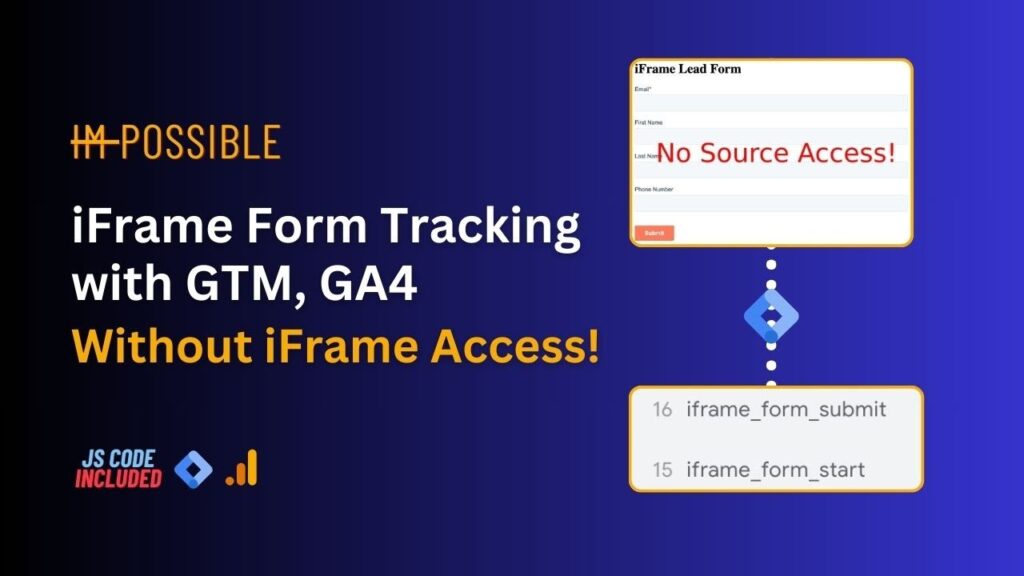If you’re using GoHighLevel for your funnels, landing pages, or websites, then tracking user actions is a must. By connecting Google Tag Manager (GTM) and Google Analytics (GA4), you can clearly see how visitors behave, which campaigns perform best, and where they drop off.
In this step-by-step guide, I’ll show you exactly how to integrate GTM and GA4 with GoHighLevel to make your tracking simple, accurate, and fully customizable.
In the step-by-step guide, at first, we will integrate Google Tag.
What You Will Learn
Love step-by-step video guideline? Here is the video.
How to Connect Google Tag Manager with the GoHighLevel website?
I assume you already have a Google Tag Manager container set up. If not, follow this step-by-step guide to create a Google Tag Manager account and container before proceeding.
Step 1:
Log in to your GoHighLevel dashboard, navigate to “Sites” from the sidebar, and then click on “Websites” in the top navigation to view your list of websites.
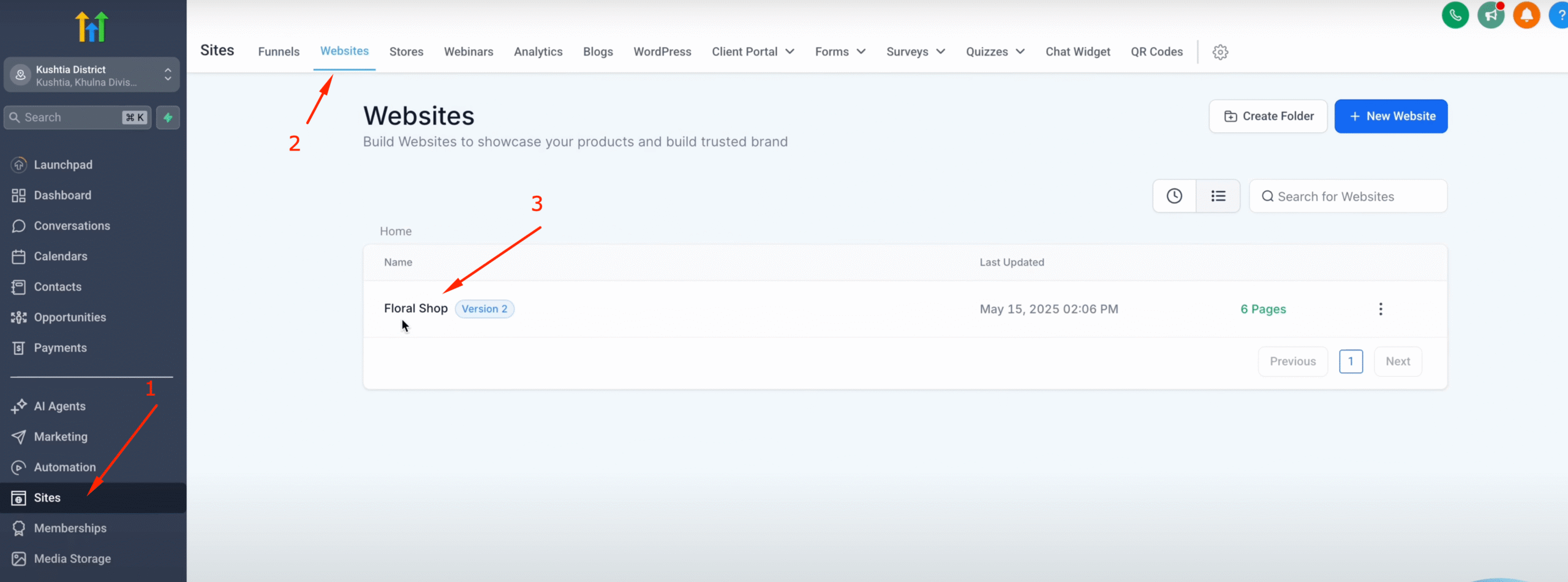
Step 2:
By clicking on your website, you’ll see all the pages and settings related to that specific site. Then, click on “Settings” to access the site configuration options.
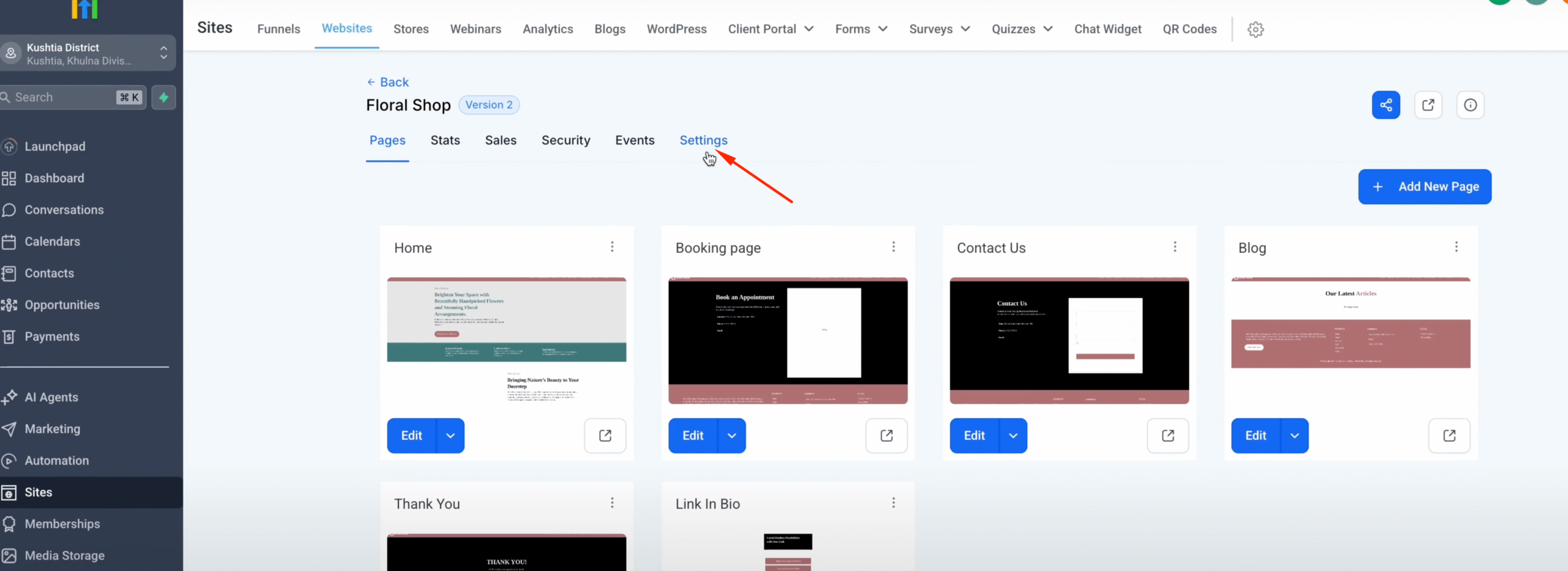
Inside the Settings page, you’ll find a field labeled “Head Tracking Code”, as shown in the screenshot below.
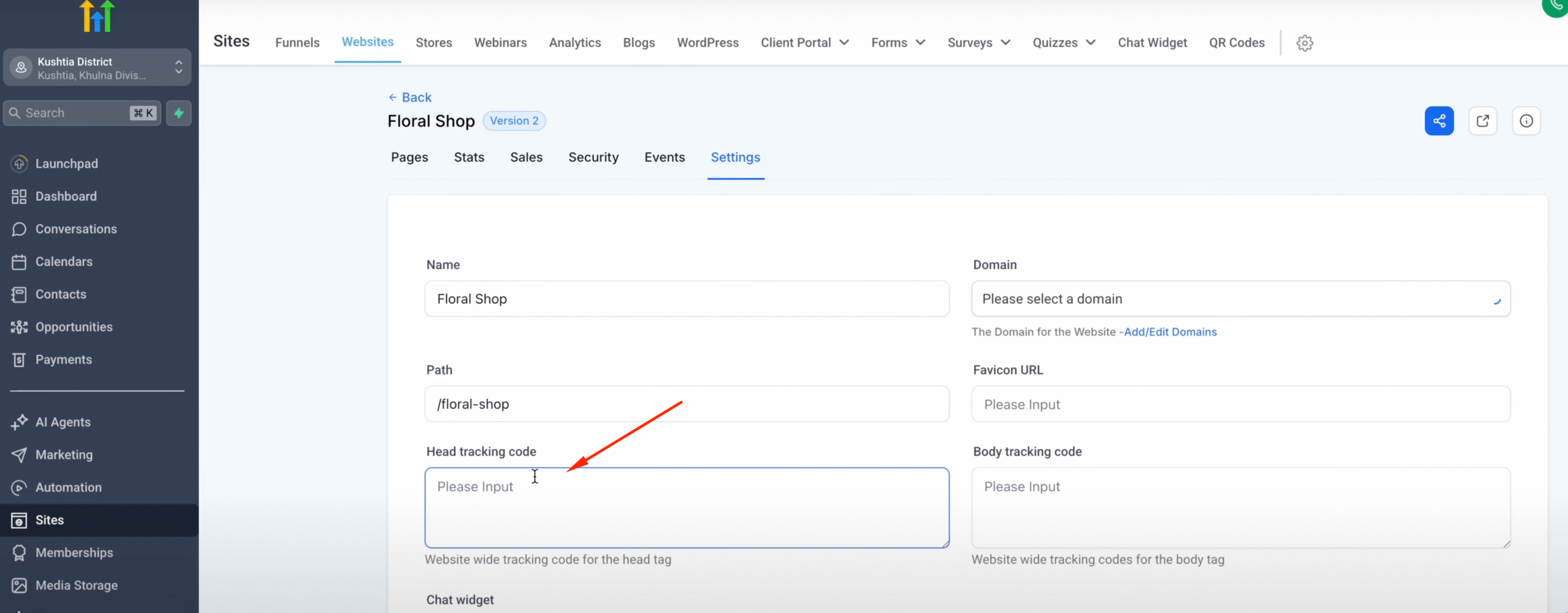
Step 3:
Now, go to your Google Tag Manager account and click on the Container ID in the top bar. A pop-up will appear with the GTM scripts. Simply click the copy icon to copy the code for the <head> tag.
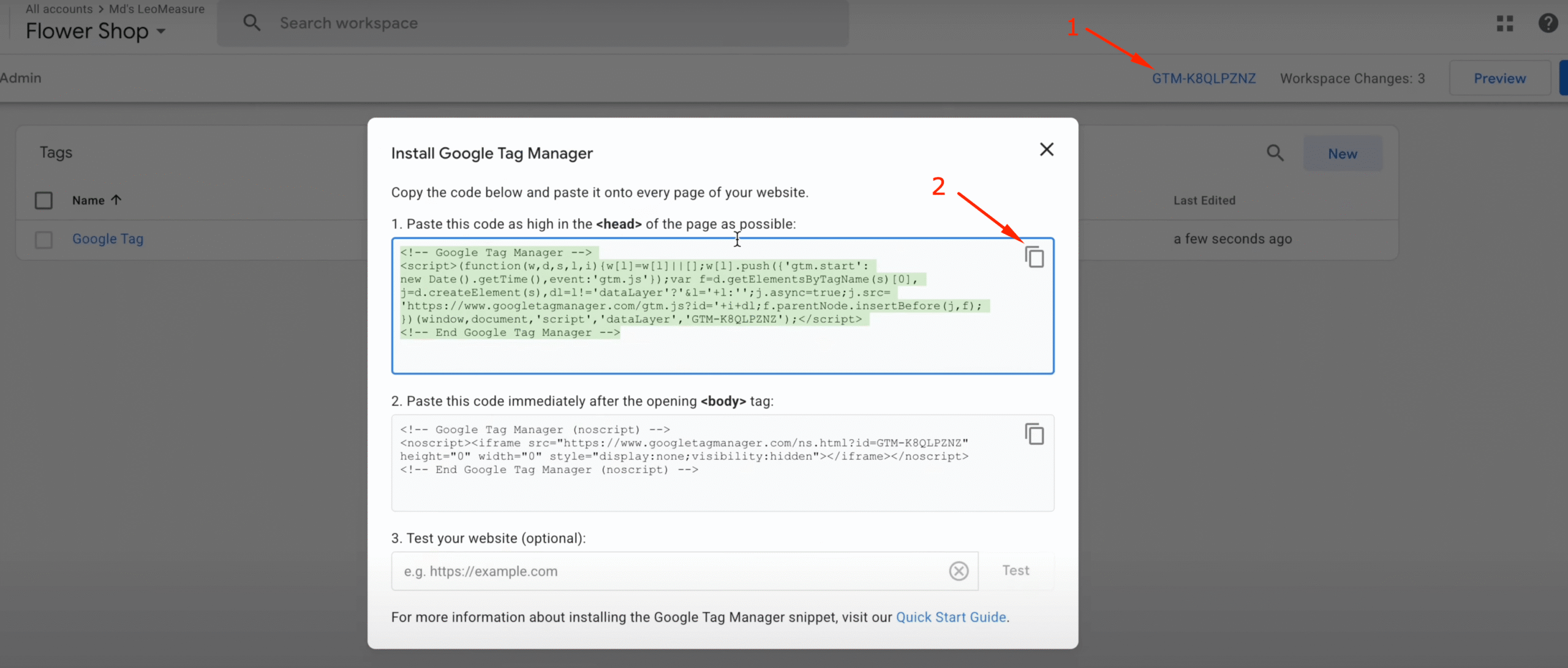
Then, paste the code into the “Head Tracking Code” field on the GoHighLevel Settings page.
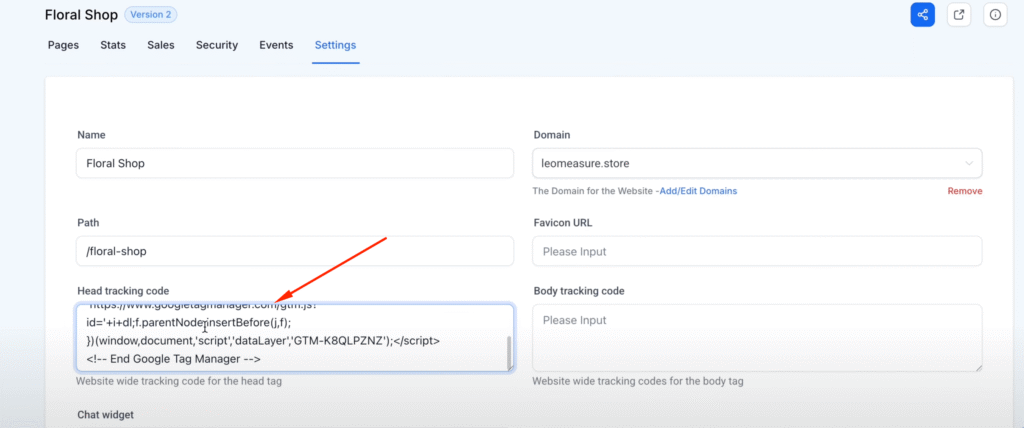
Step 4:
Next, go back to Google Tag Manager and copy the script for the <body> tag. Then, paste it into the “Body Tracking Code” field, as shown in the screenshot below.
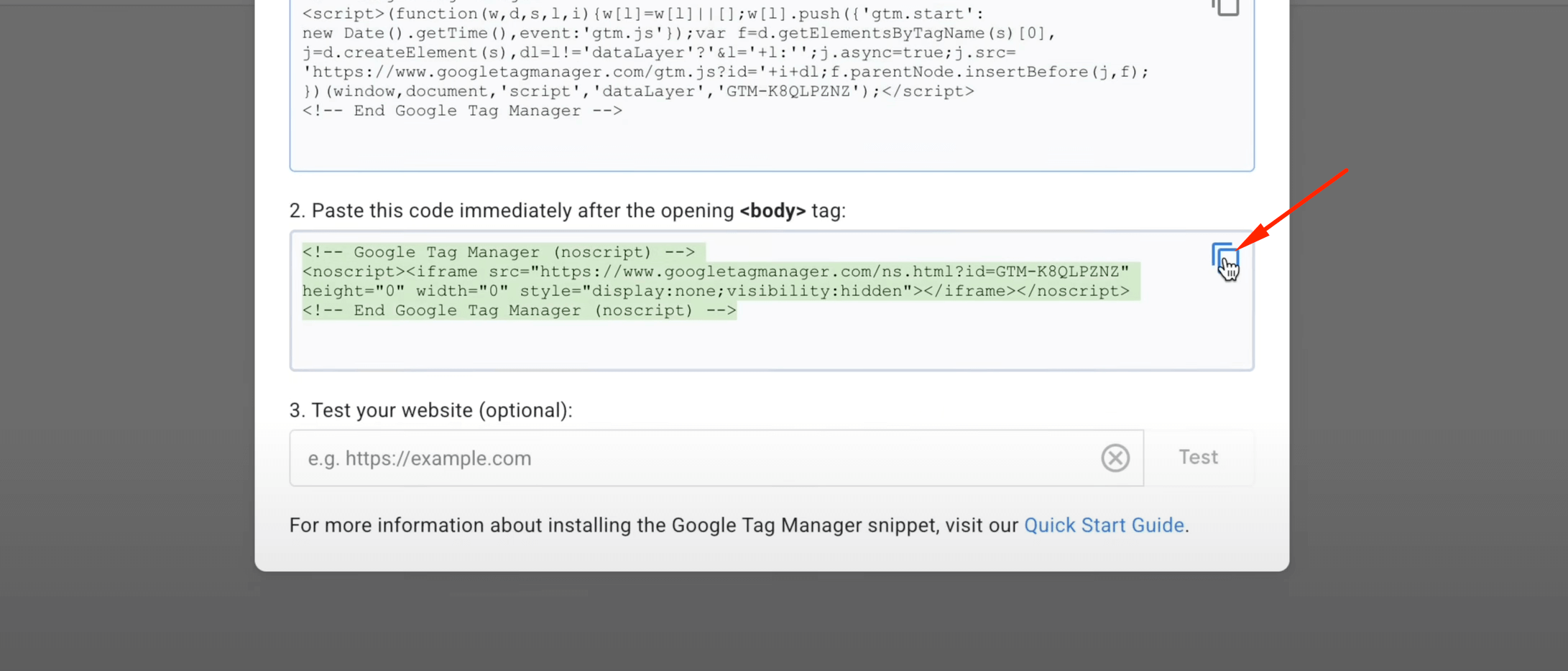
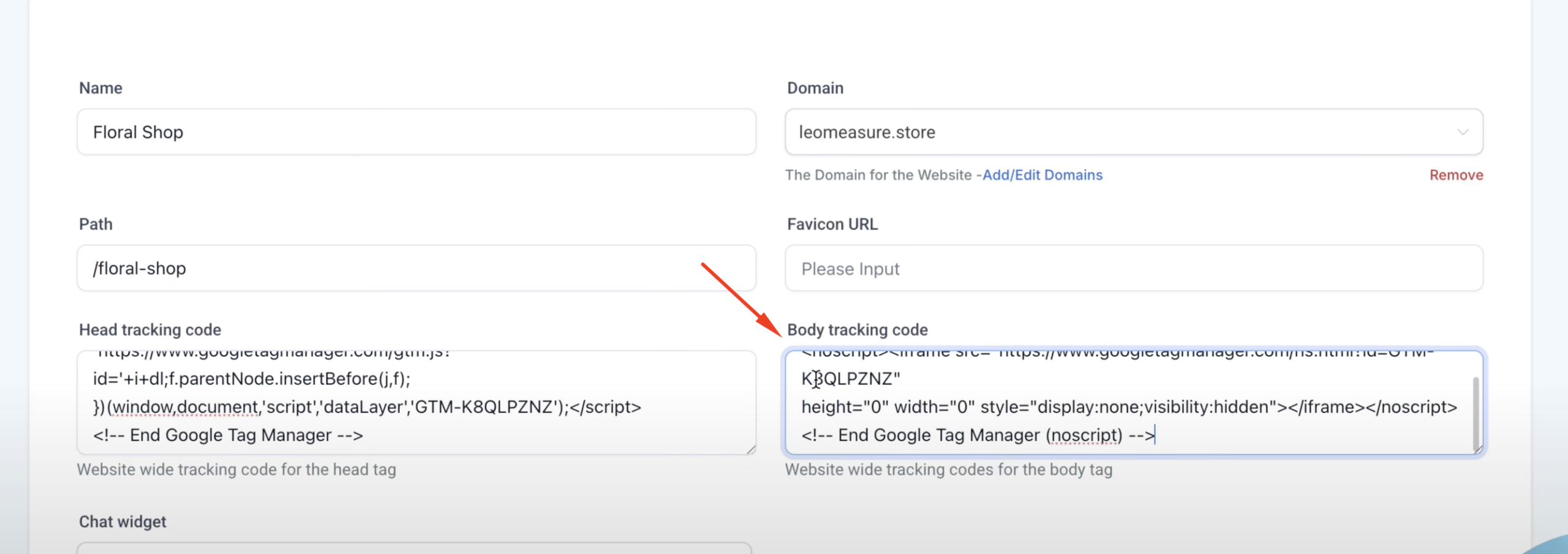
Step 5:
Finally, scroll down to the bottom right corner of the page and click the Save button to apply the tracking code changes.
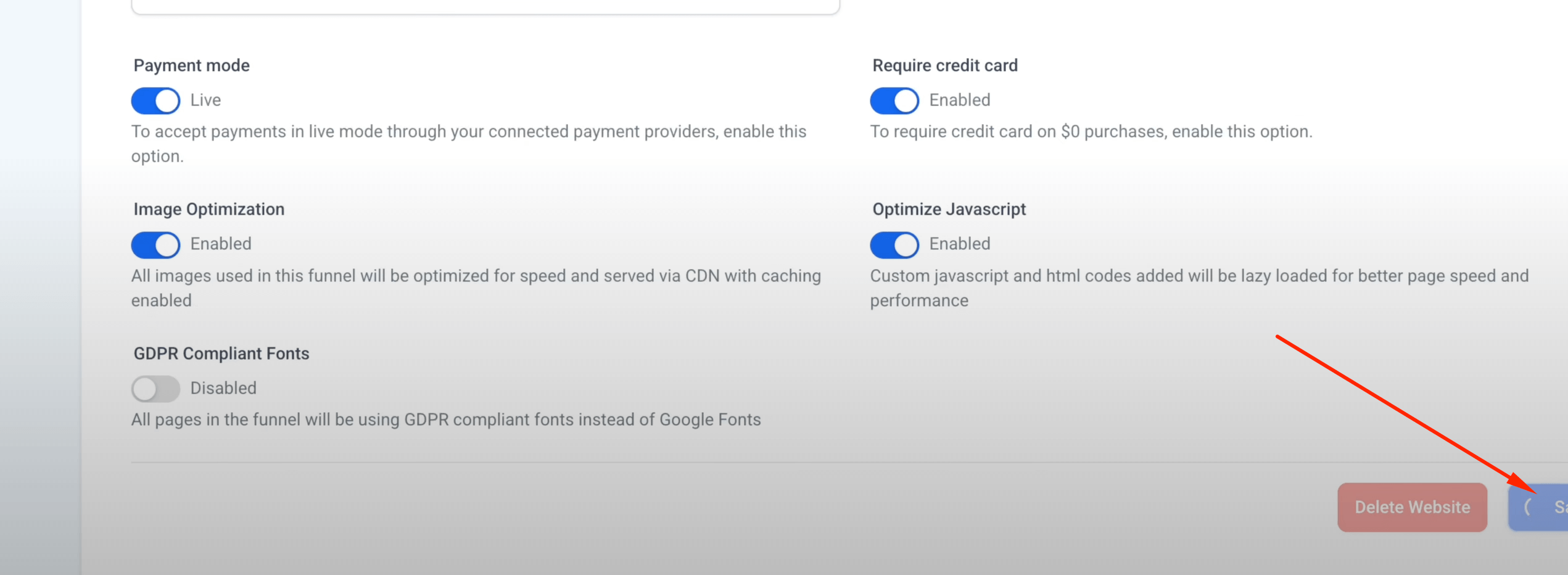
Now your website is connected to Google Tag Manager. Next, we need to link Google Analytics with Google Tag Manager to complete the connection between your website and Google Analytics.
How to Connect Google Analytics with GoHighLevel Website?
I assume you’ve already created a Google Analytics account. If not, please refer to our step-by-step guide to set up Google Analytics.
Step 1:
On the Tags page in Google Tag Manager, click the New button in the top right corner to create a new Google Tag.
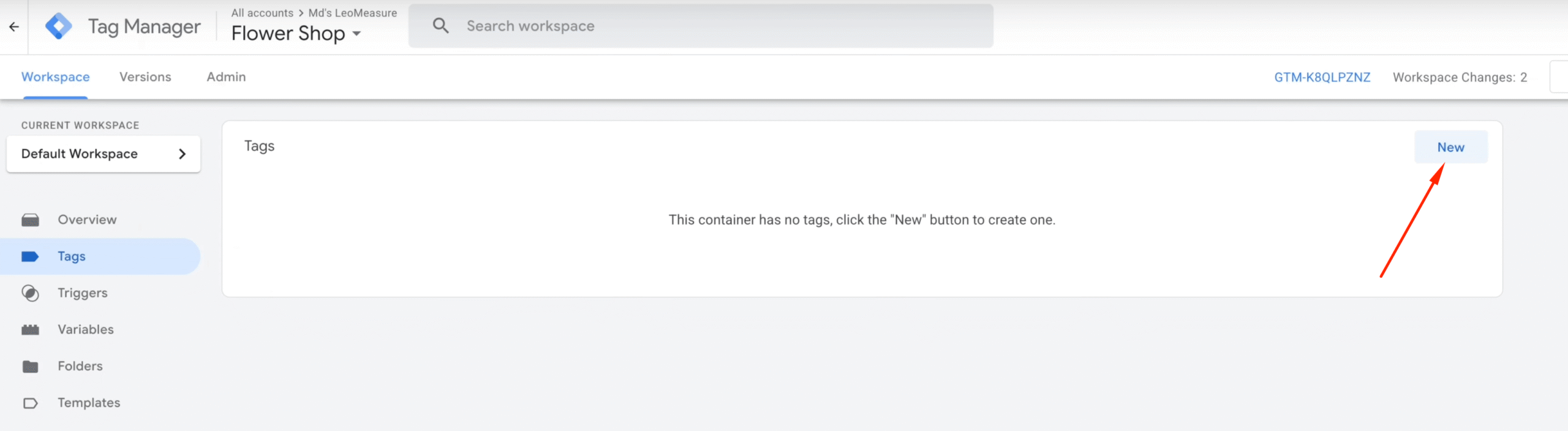
Step 2:
Now, click on the Tag Configuration area, then select Google Tag from the list of tag types.
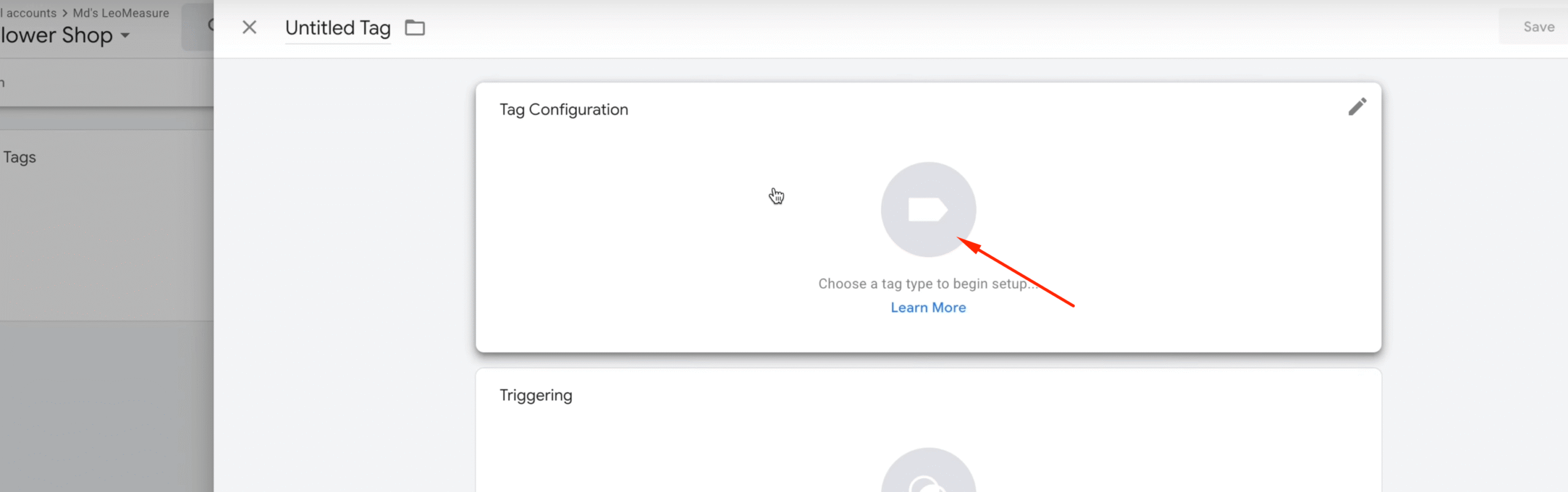
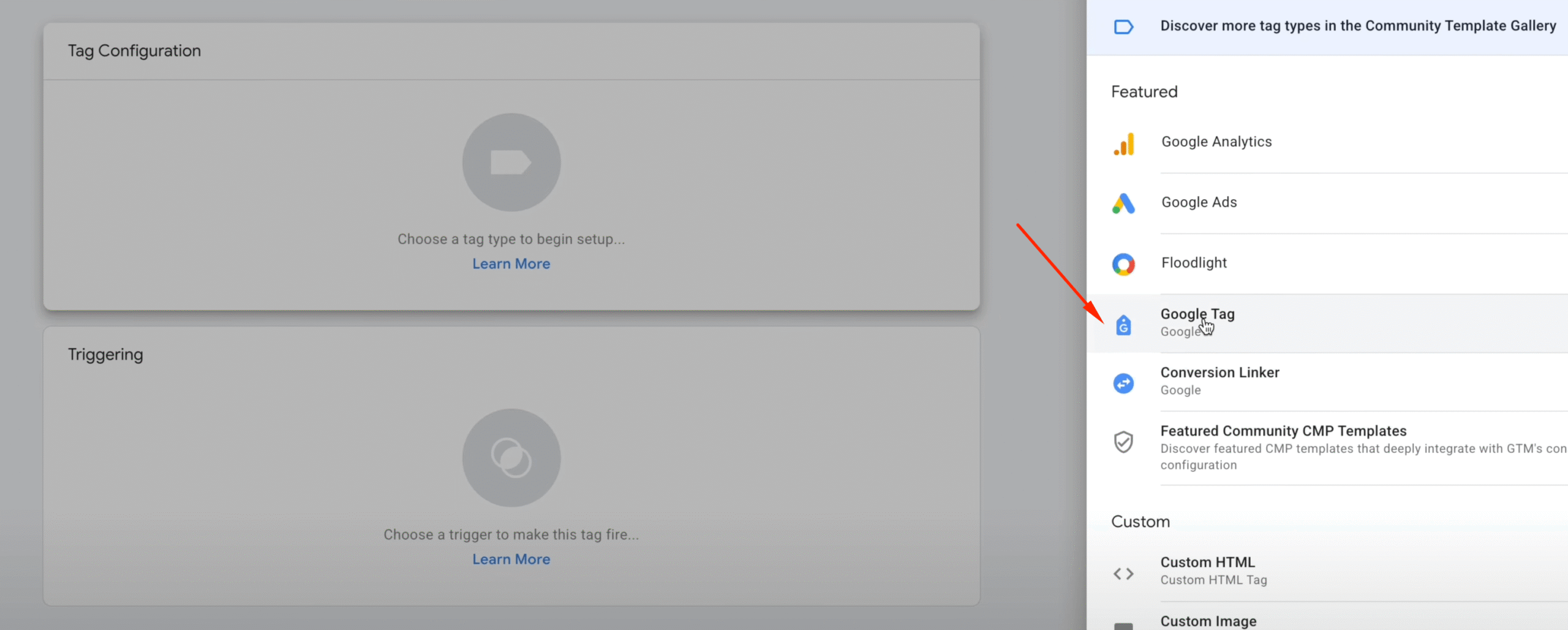
You should now see the Tag ID field, as shown in the screenshot below.
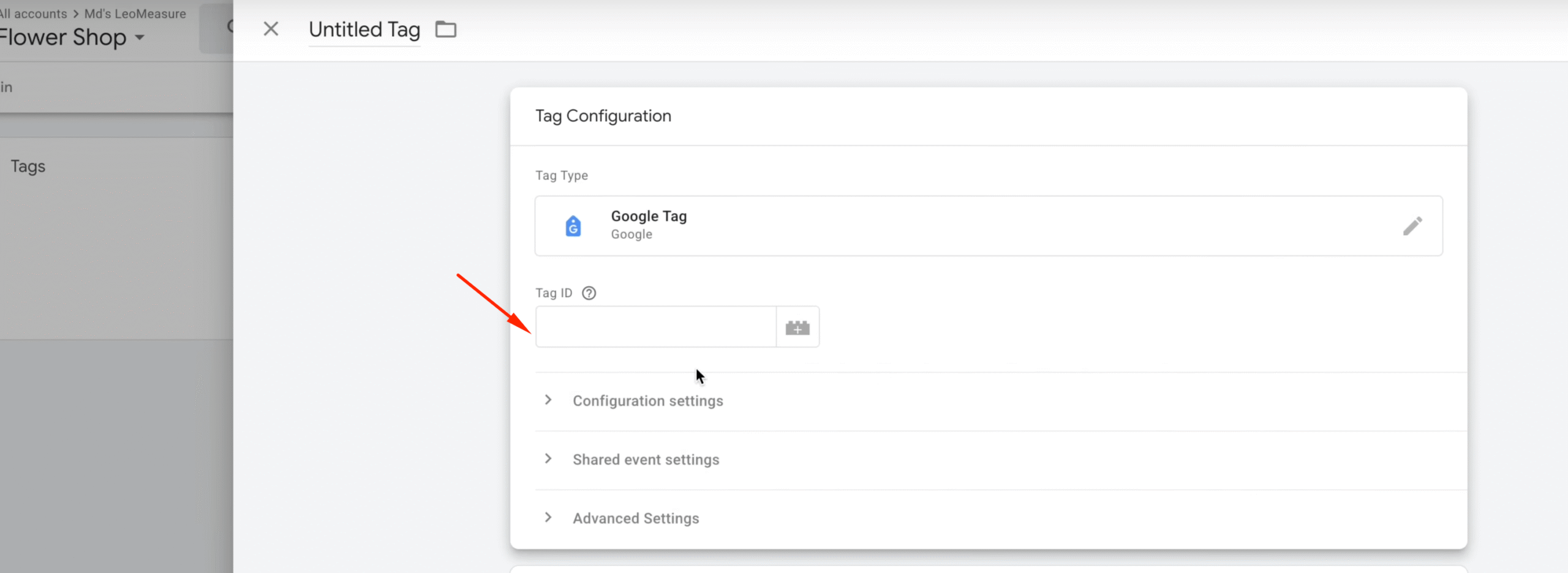
Step 3:
Now, go to the Google Analytics dashboard. Click the Admin icon located at the bottom left corner, then select Data Streams under the Data Collection and Modification panel.
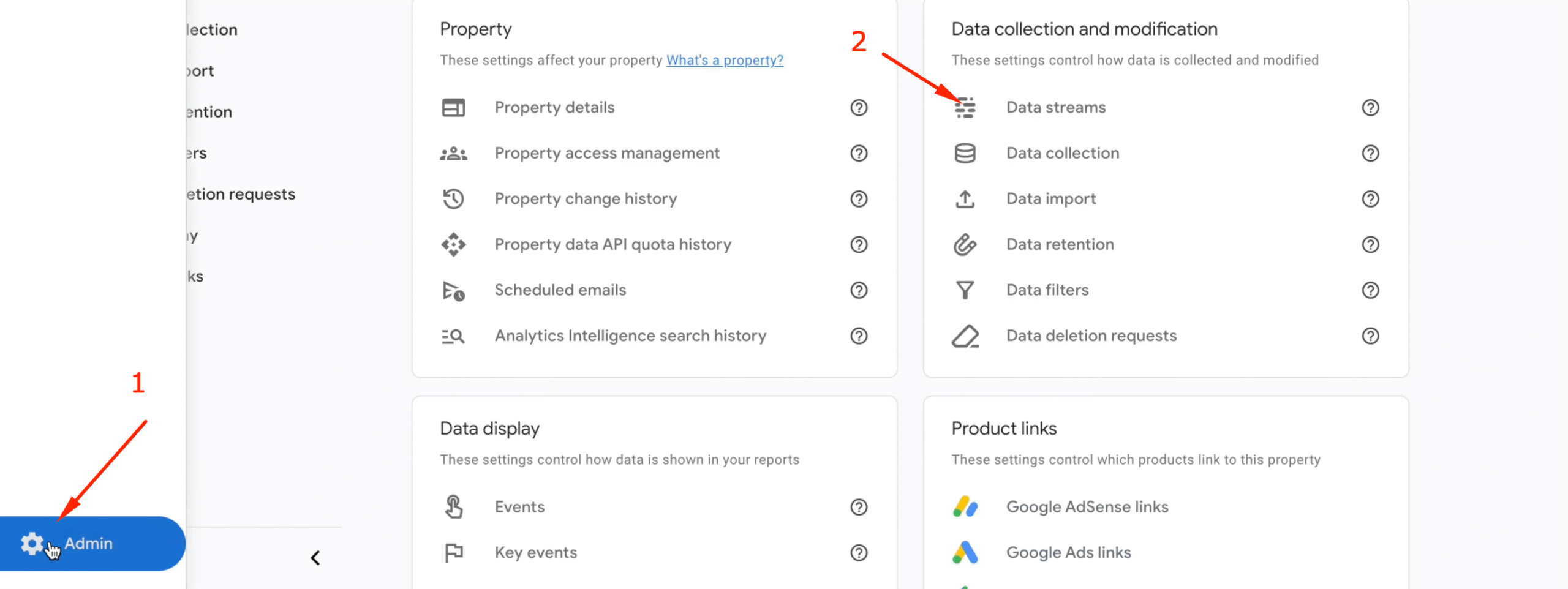
In the Data Streams section, click on your data stream’s name and copy the Measurement ID, as shown in the screenshot below.
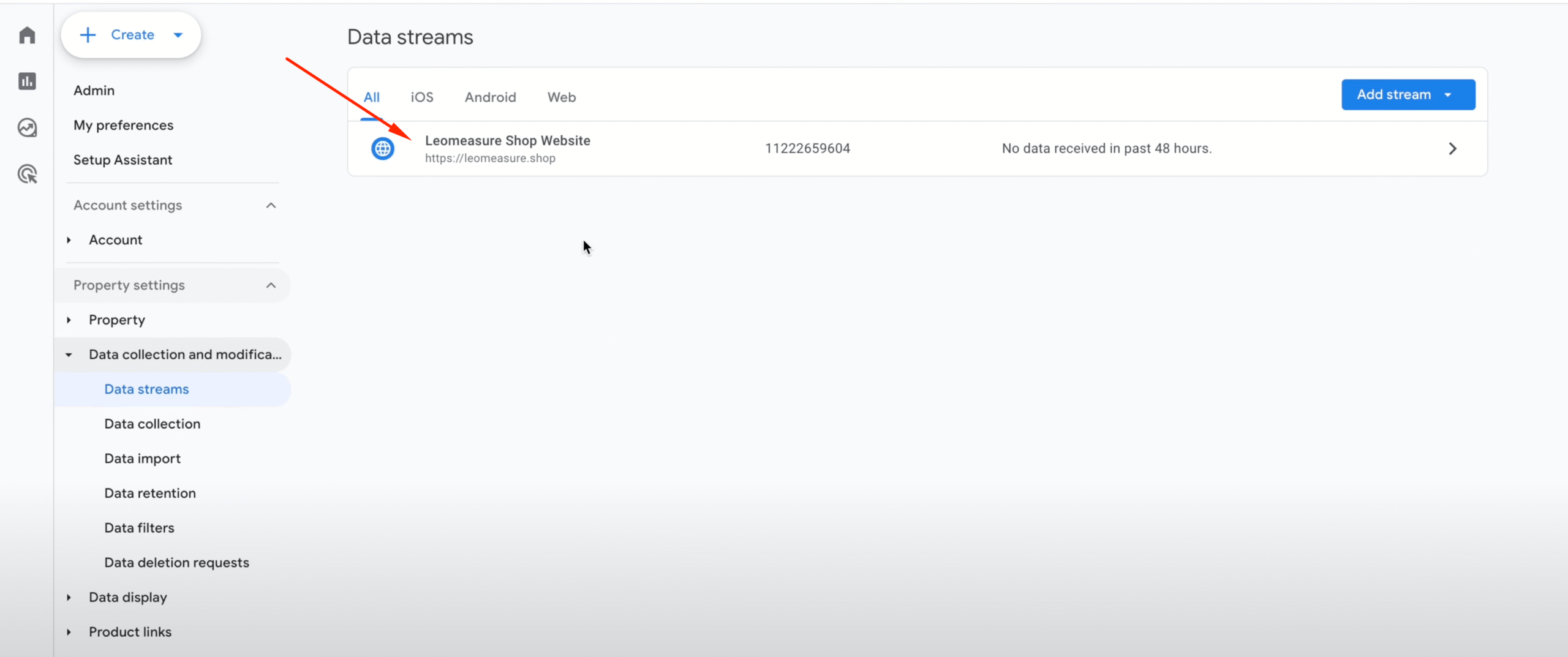
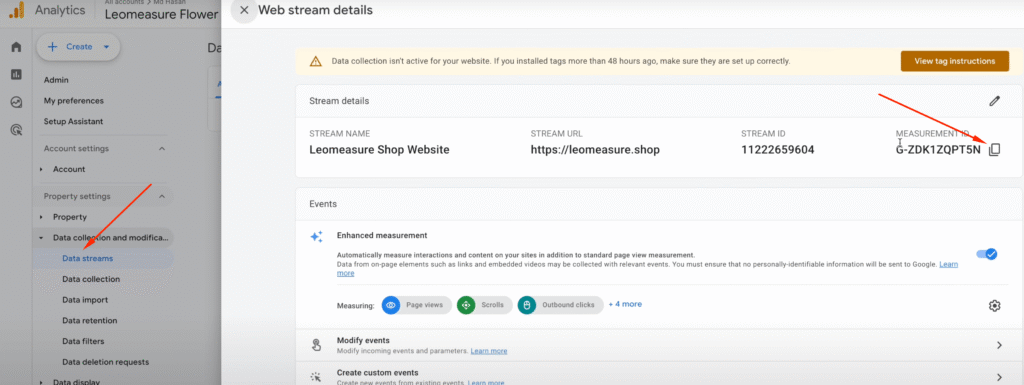
Step 4:
Now, paste the Measurement ID into the Tag ID field in Google Tag Manager. Make sure the Tagging section has Initialization – All Pages preselected. If not, click on Tagging and choose the trigger Initialization – All Pages.
Finally, click the Save button in the top right corner to save your settings.
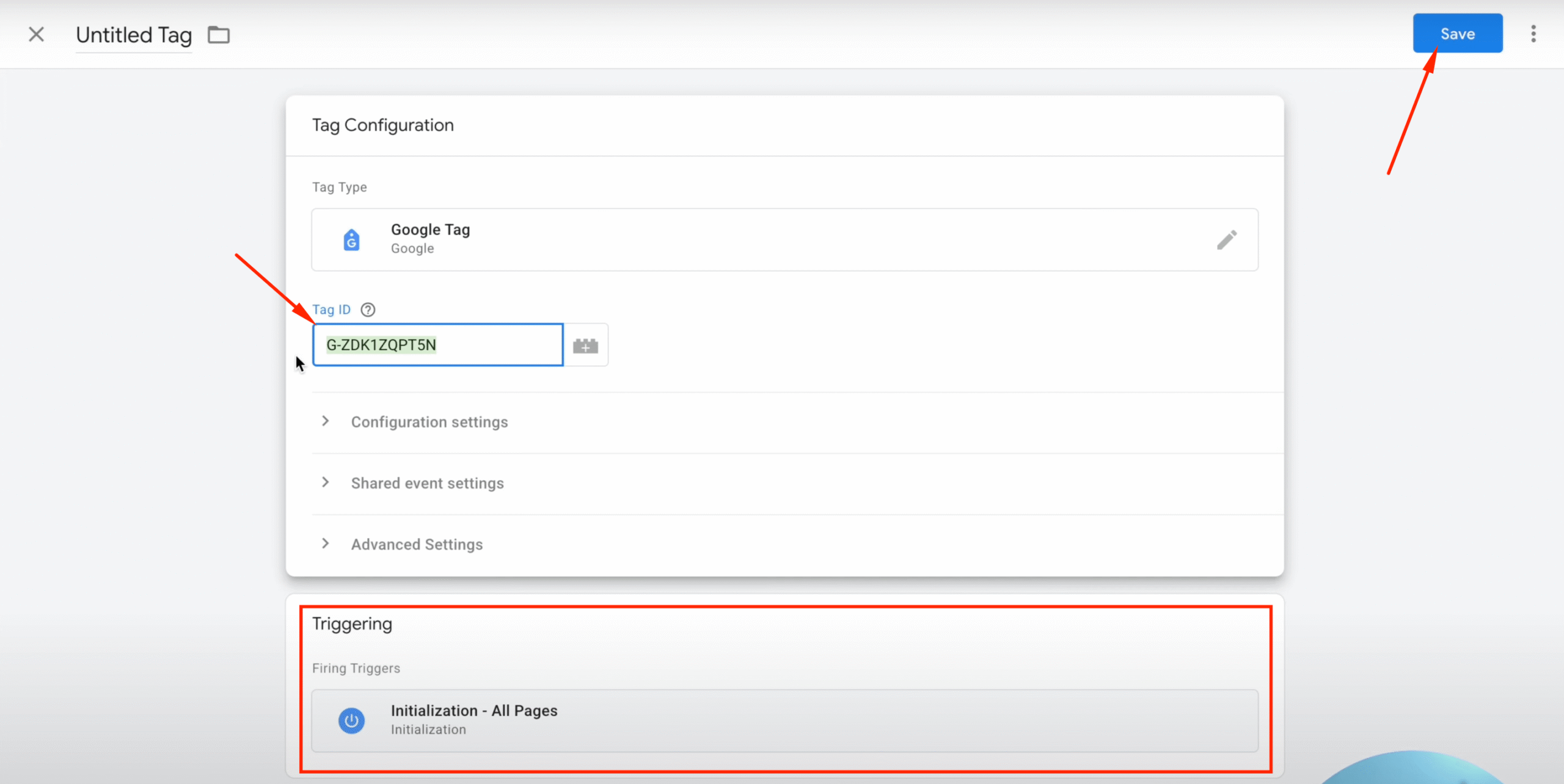
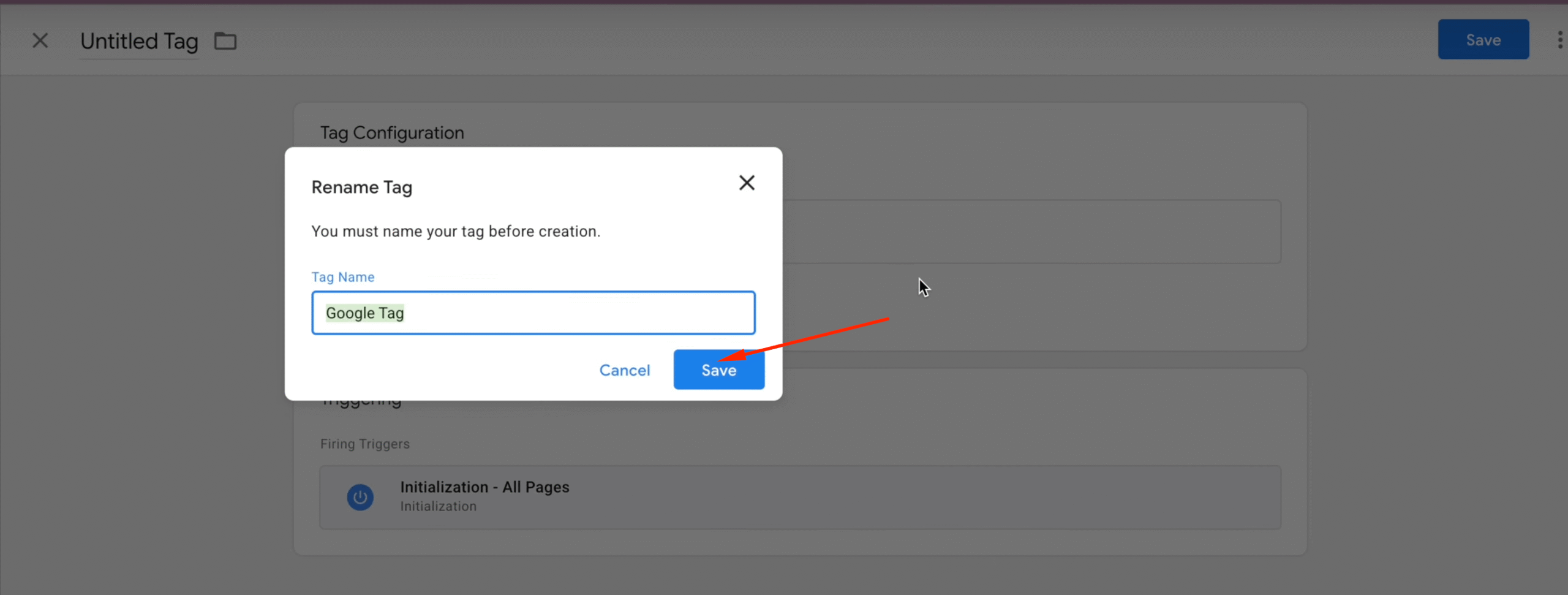
Step 5:
Now, click the Submit button to publish the tag.

What Next?
Testing: It is always recommended to test your setup to ensure everything is working correctly. You can use Google Tag Manager’s Preview mode, Google Analytics Debug View, and the Real-Time report to verify your tracking. For detailed instructions, please refer to our step-by-step guide for checking the Google Analytics setup.
Additional Event Tracking: If you have completed the basic setup correctly, Google Analytics will track standard usage and events automatically. However, if you want to track specific events like lead form submissions or appointment bookings, check out our blog post on GoHighLevel lead form conversion tracking.
If you encounter any issues, you can contact Leo Measure support for assistance.