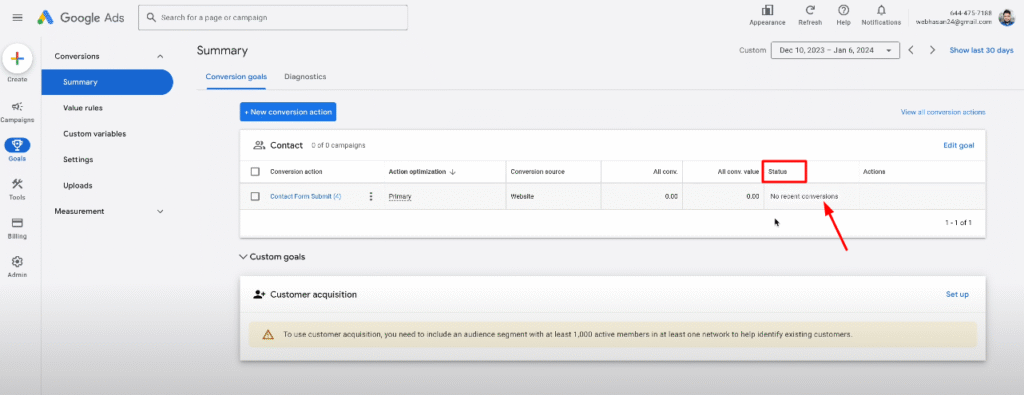Forminator Form is a powerful and popular form builder for WordPress. Today, I will share a step-by-step guide to tracking Forminator with Google Tag Manager. In this comprehensive tutorial, I will detail how to track Forminator forms so that you can monitor them with GA4. Additionally, I will provide code that captures user-inputted values, such as email addresses, phone numbers, names, etc., to enhance conversion tracking.
Forminator Form Tracking Code
<script>
/**
* Author: Md Hasanuzzamna
* Linkedin: https://linkedin.com/in/md-h
* Youtube: https://youtube.com/@leomeasure
* Email: info@leomeasure.com
*/
(function() {
function formDataToObject(formData) {
var object = {};
formData.forEach(function(value, key) {
object[key] = value;
});
return object;
}
jQuery(document).on('forminator:form:submit:success', function (e, formData) {
var formDataObject = formDataToObject(formData);
window.dataLayer = window.dataLayer || [];
dataLayer.push({
event: 'forminator_form_submit',
form_id: formDataObject.form_id,
inputs: formDataObject
});
});
})();
</script>Chect it first whether it is forminator form or not
Rught click and Inspect element of your form page
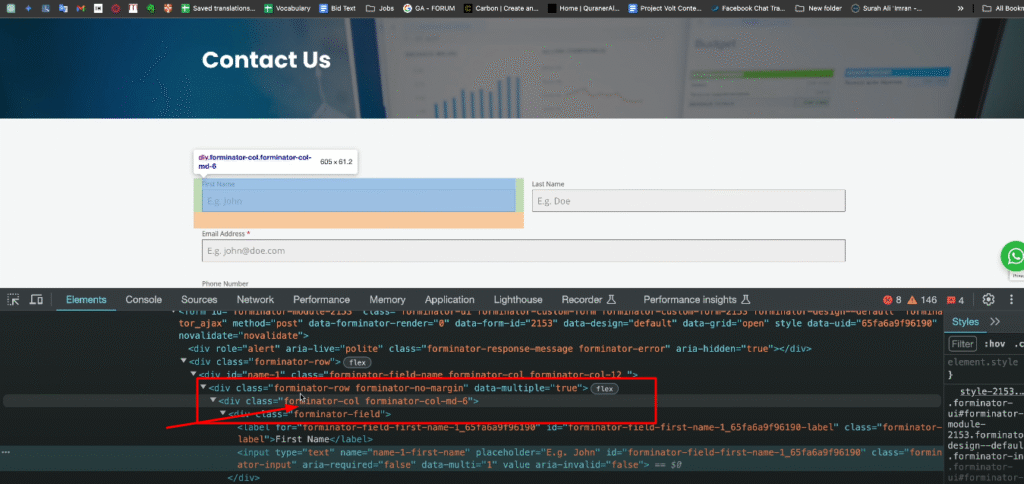
Here, the class name is forminator. So, it is a forminator form.
Create a tag first

Now preview it

Submit the form page again

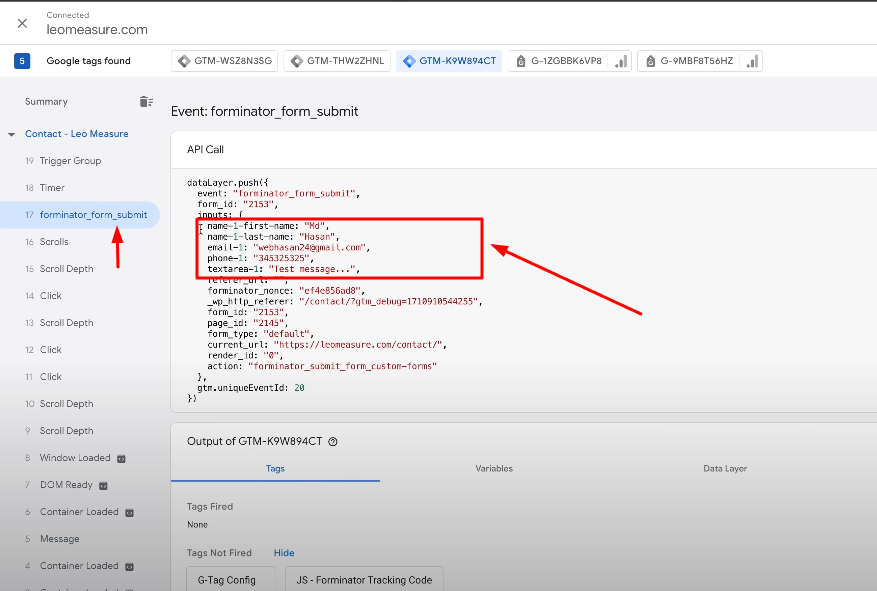
For Google ads
Create a variable first
For Form ID
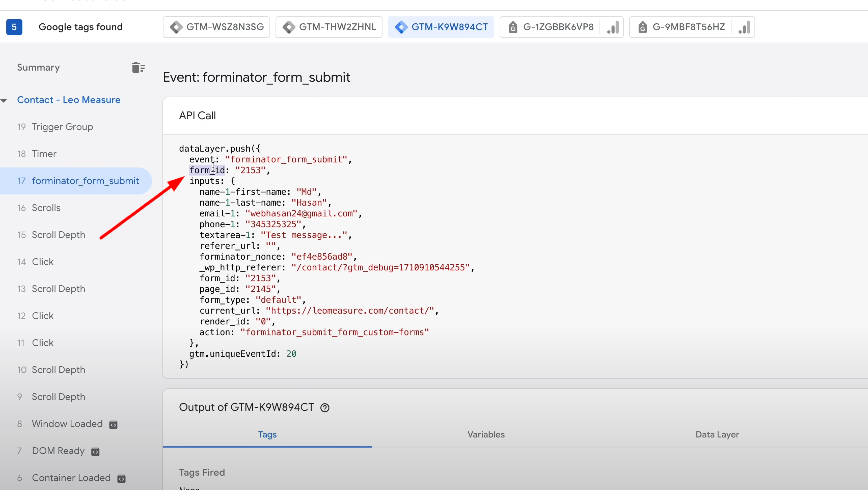
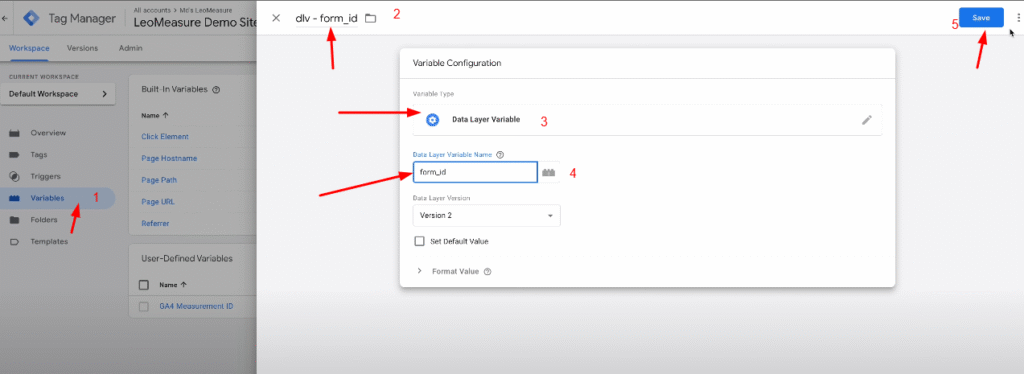
Now create trigger
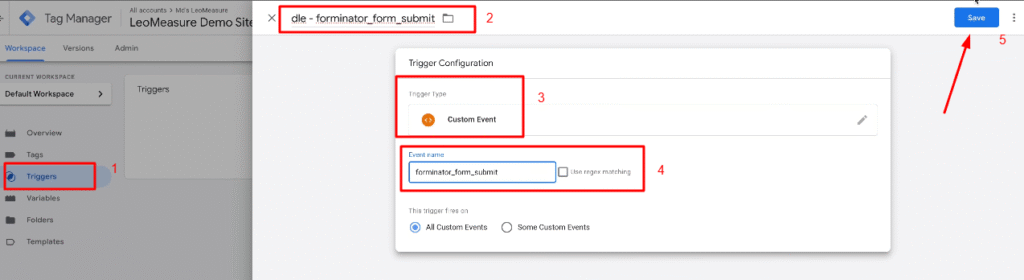
Create a tag now
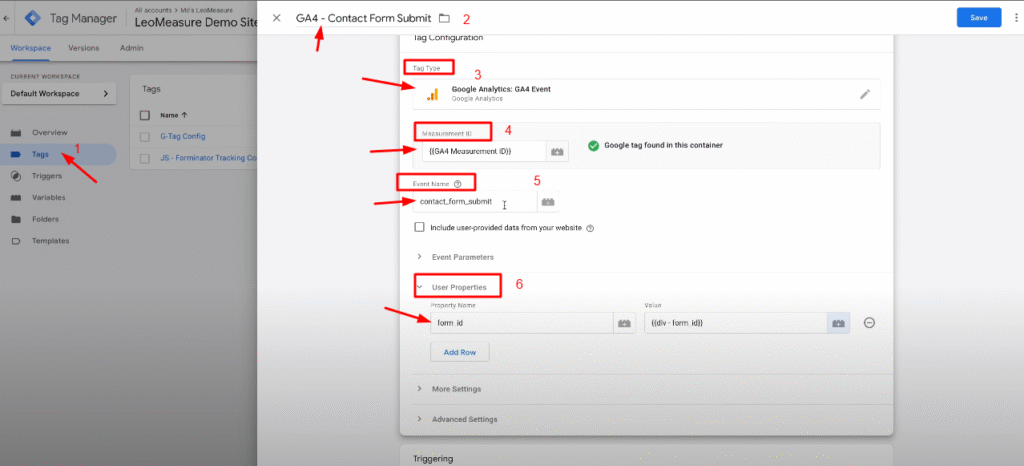
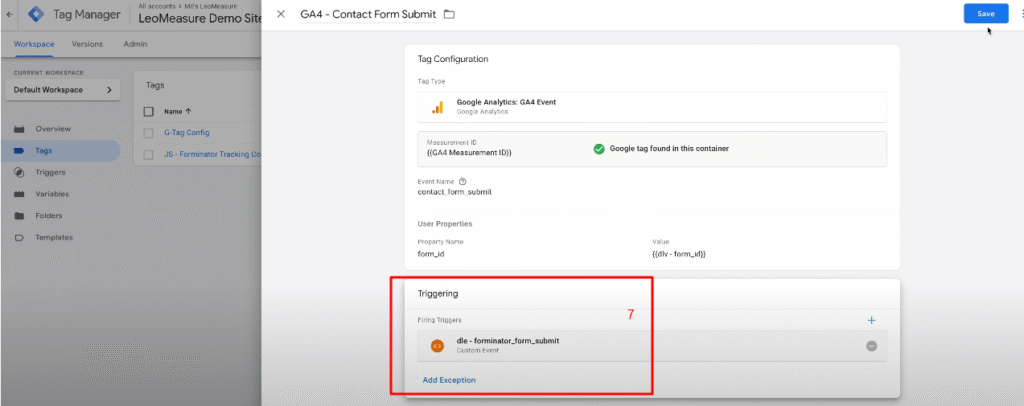
Preview it
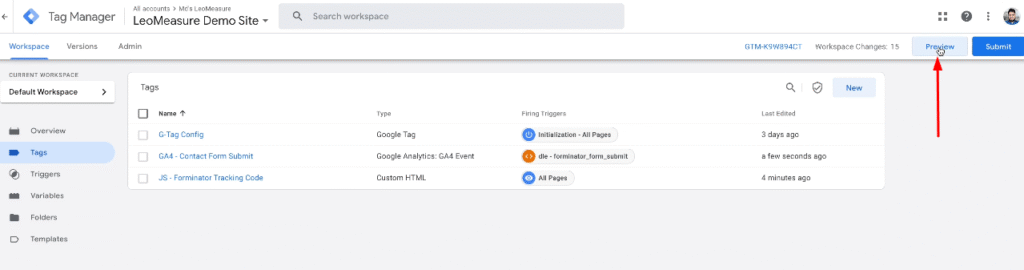
Submit the form again
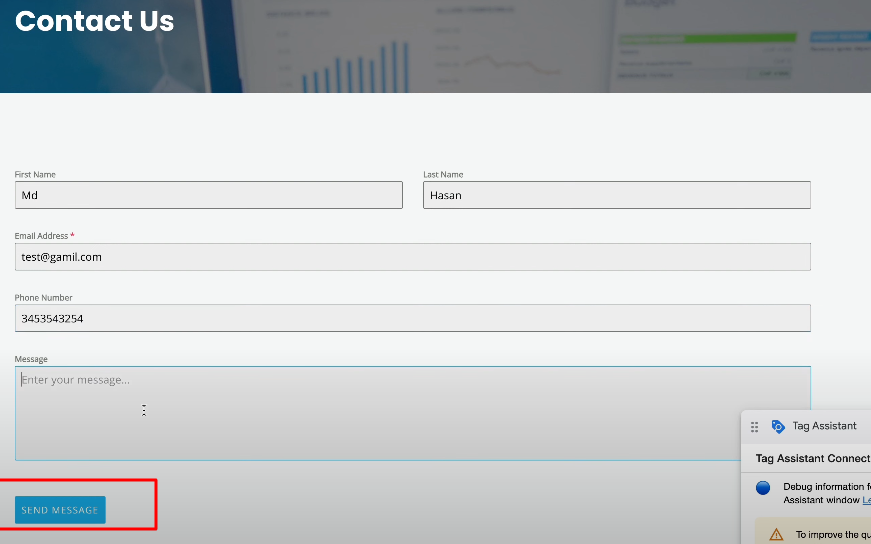
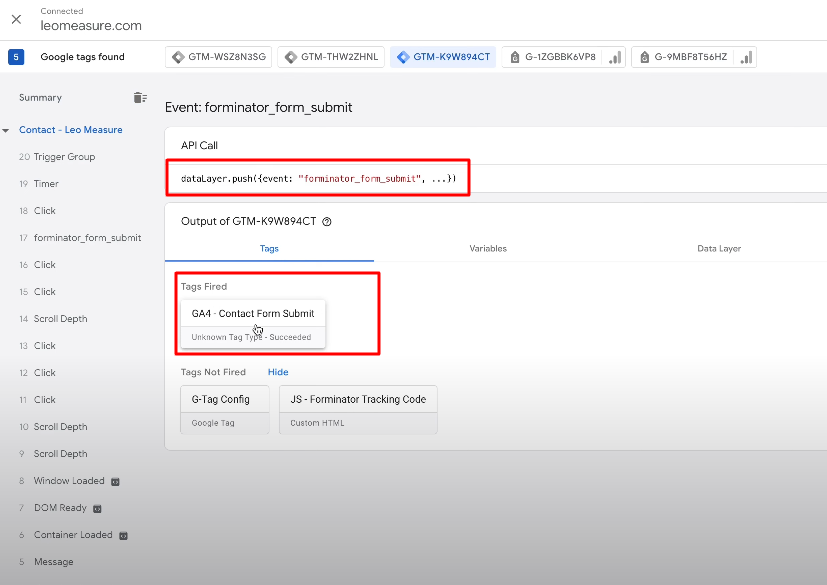
Check it form google analytics
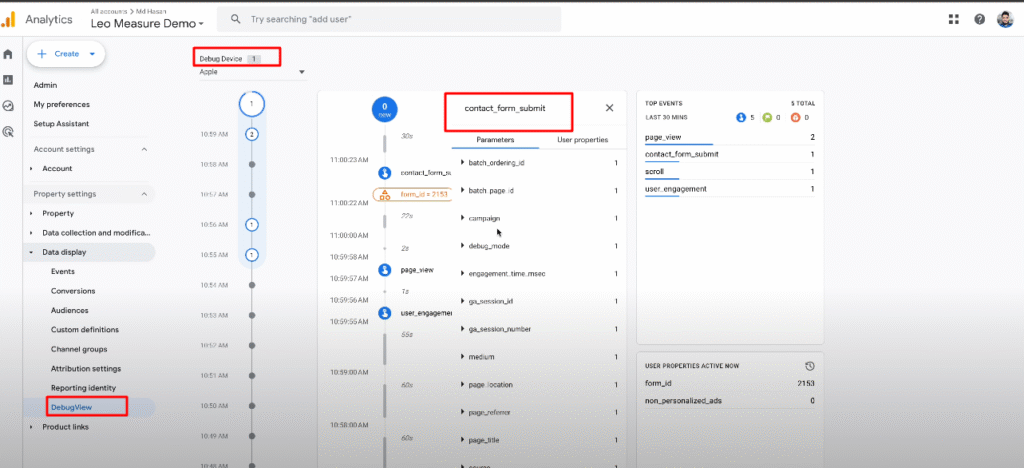
Track form submit for google ads conversion tracking
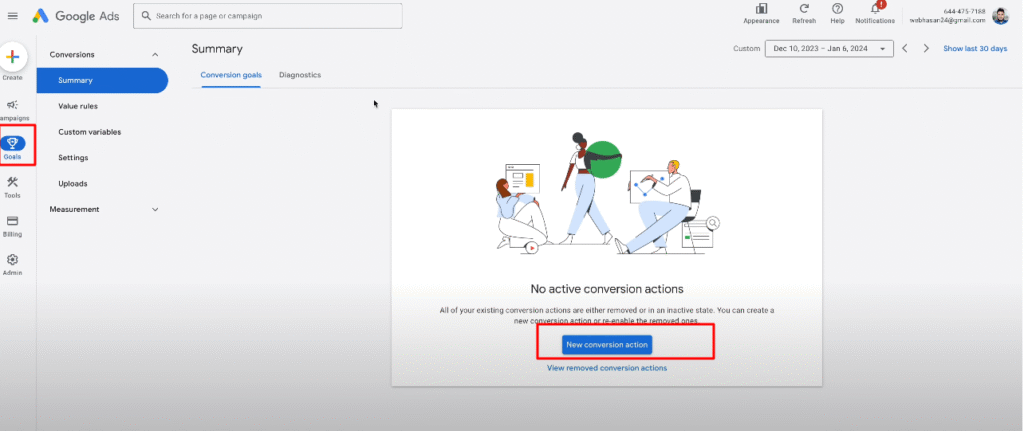

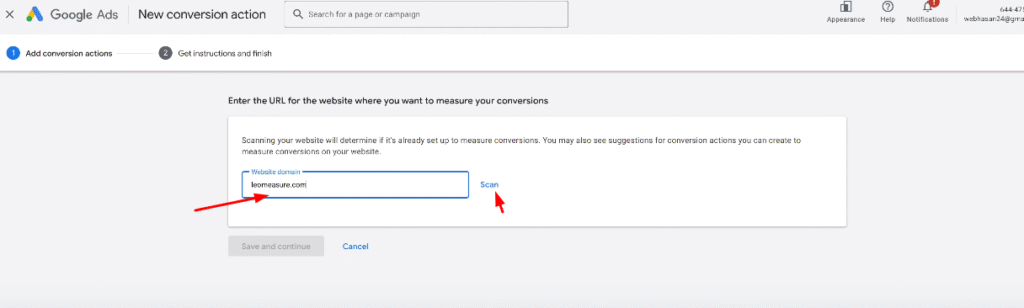
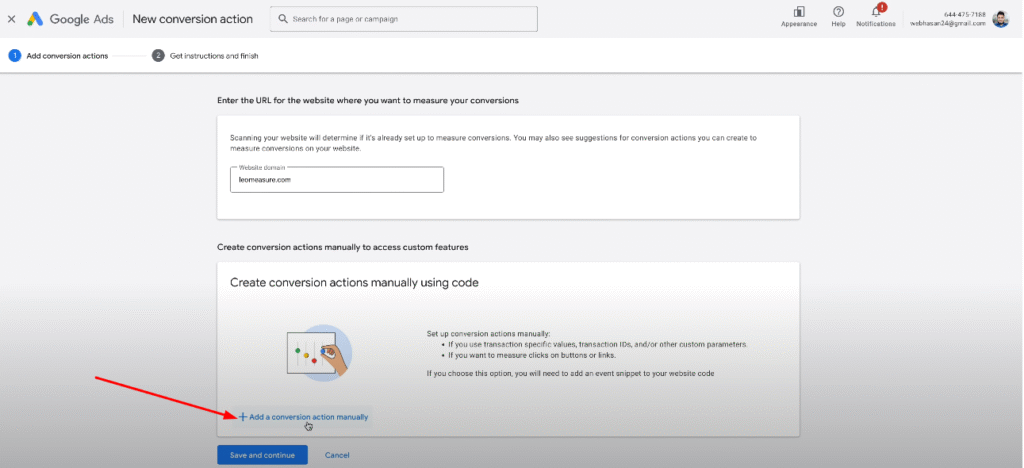
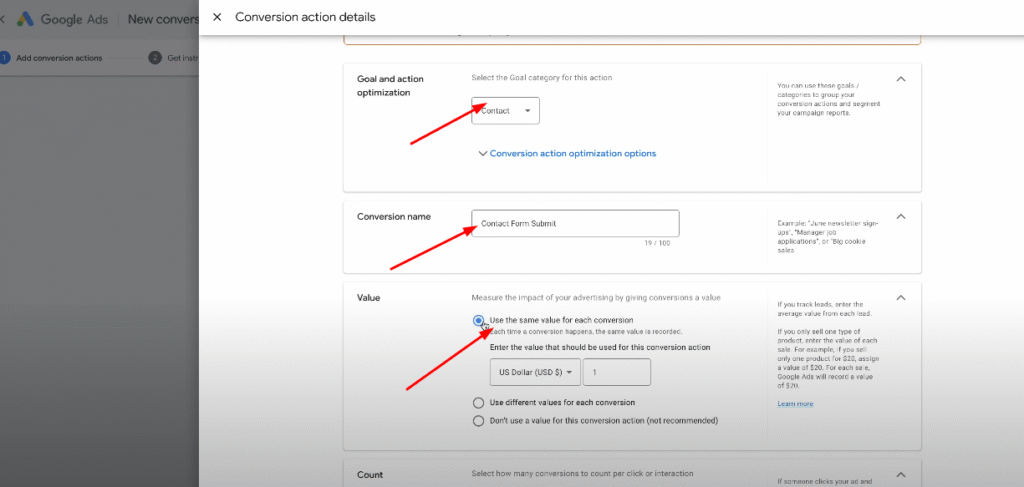
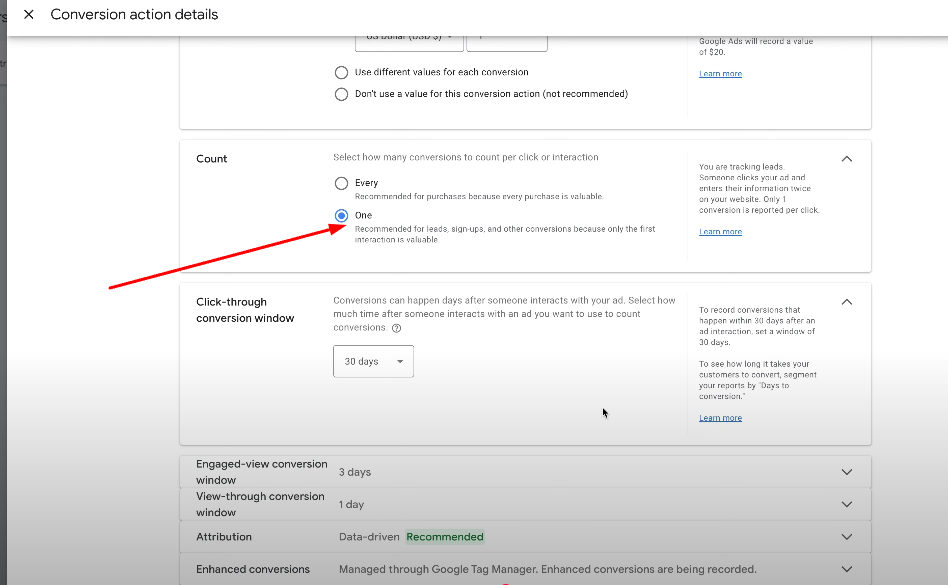
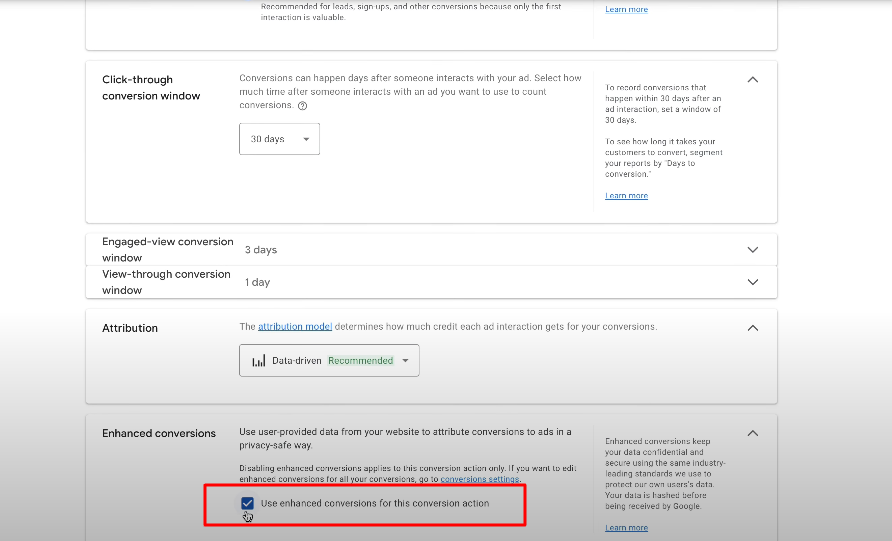
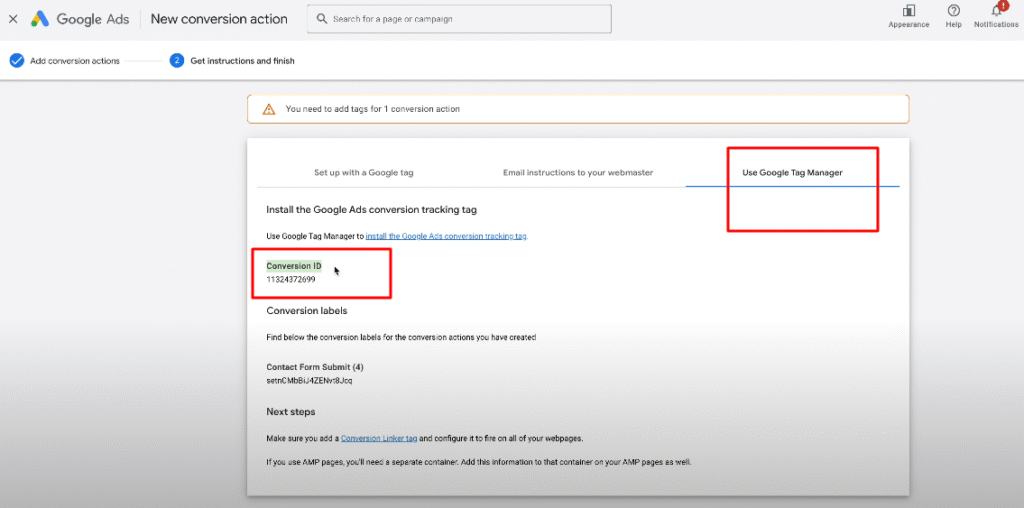
Go back to google tag manager
create two variable, one for phone number and another for email
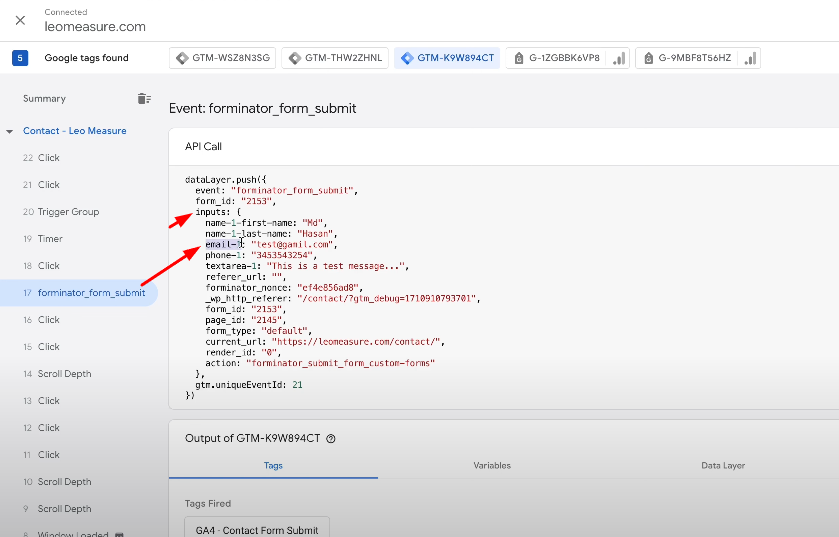
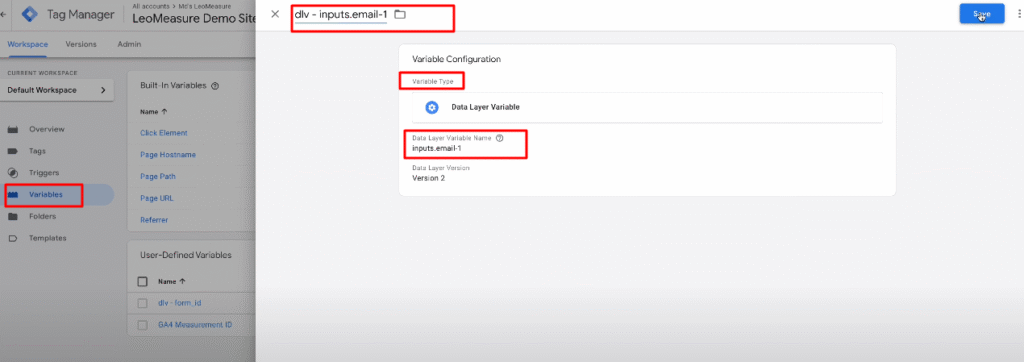
Create another one for phone number
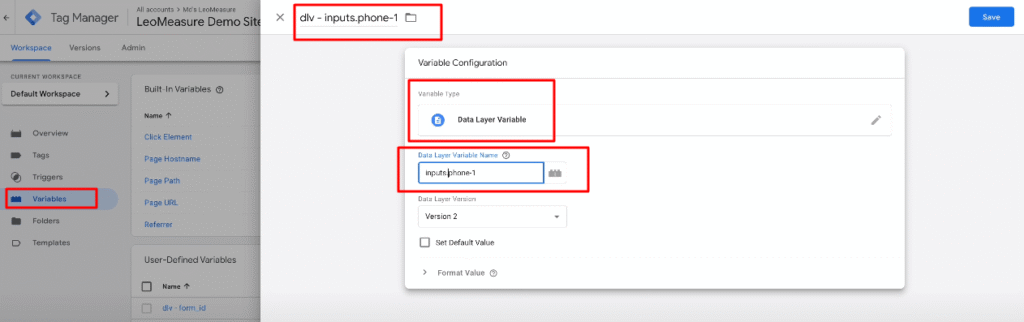
create another new tag
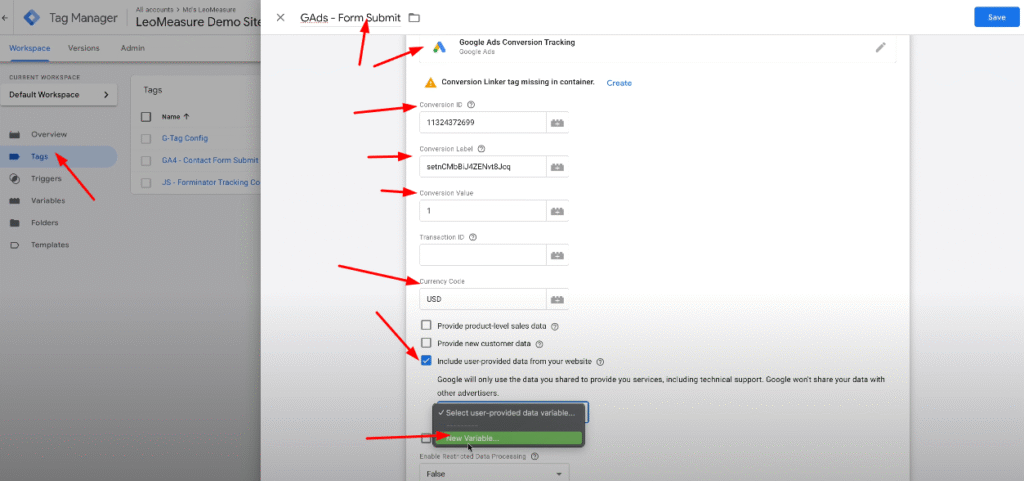
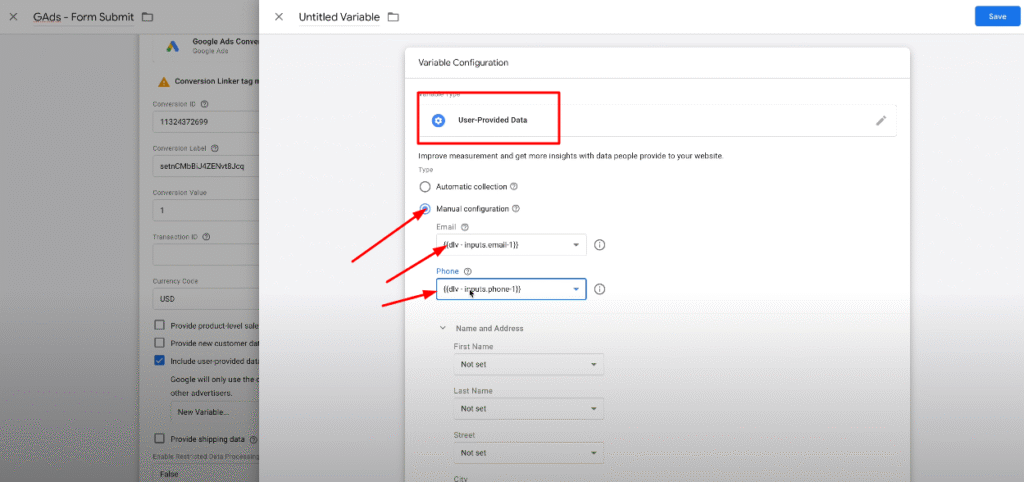
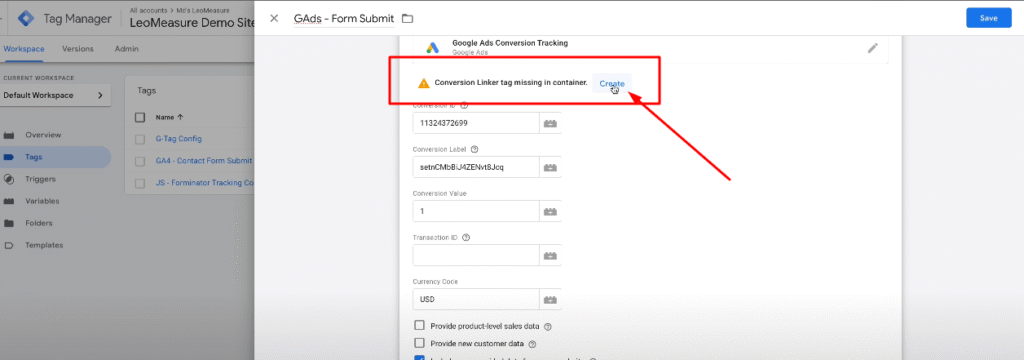
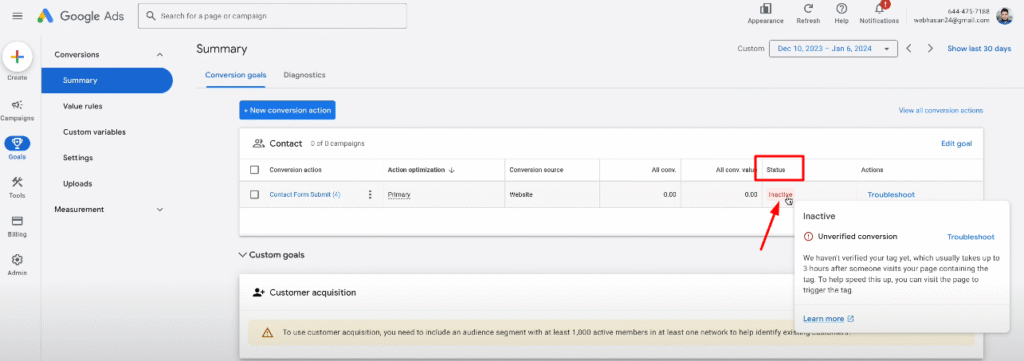
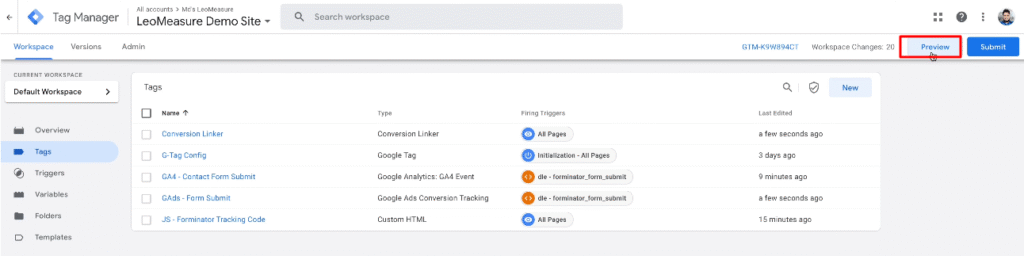
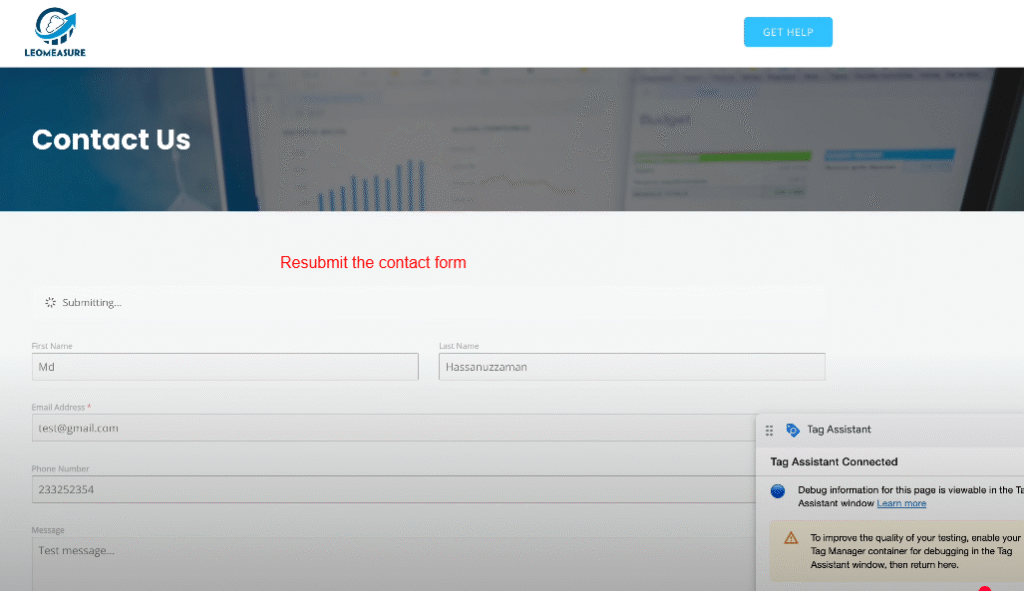
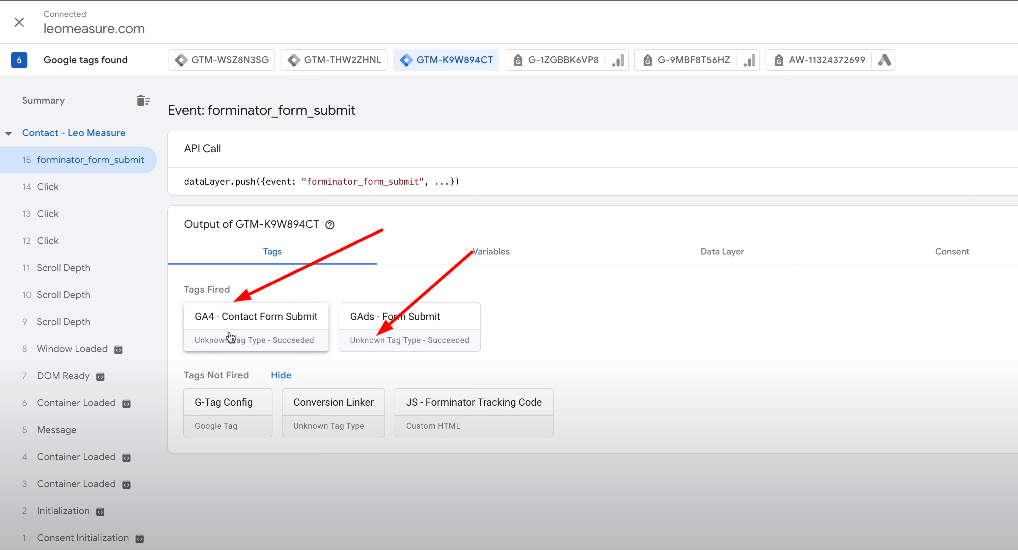
Reload google ads dashbaord now